- After creating your merge file (or supplying your own) you are ready to perform the merge.
- Select the merge file format, either duplicates on one or two rows.
- Select the location of the control report. This will record any issues that The Mergician has with merging two constituents.
- Click on the Options link to select options as shown below. These options are remembered between sessions so there is no need to perform this step each time.
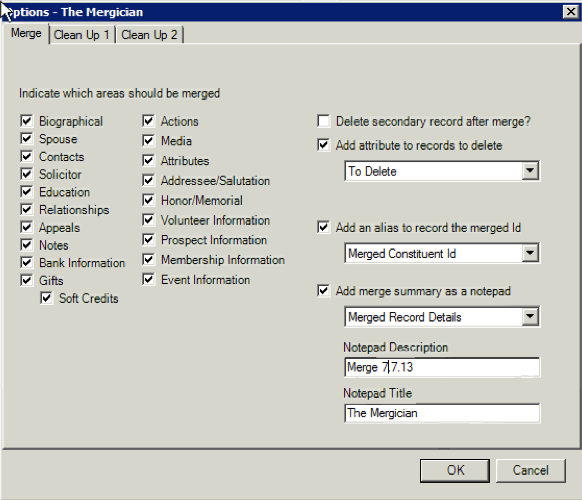
 From the options select the areas that should be merged.
From the options select the areas that should be merged.- There is the option to delete the secondary record after the merge.
Alternatively you can add an attribute to the secondary record so that you know it should be deleted. - You can select to add the constituent id of the secondary constituent to an alias of the primary constituent. This is useful if you want to keep a track of the Id of the merged constituent.
- You can add the merge summary as a notepad to the primary record. This will show you the areas merged and cleaned up as specified here, the date of the merge and the details of the secondary record that was merged into the primary one.
- You can choose clean up options here which will run on the merged records after the merge is performed. Select from the “clean up” tabs at the top of the screen.
- Select duplicate areas that you would like to remove. You can drill down into areas you want to clean up e.g. from appeals you can also match on the package or the date.
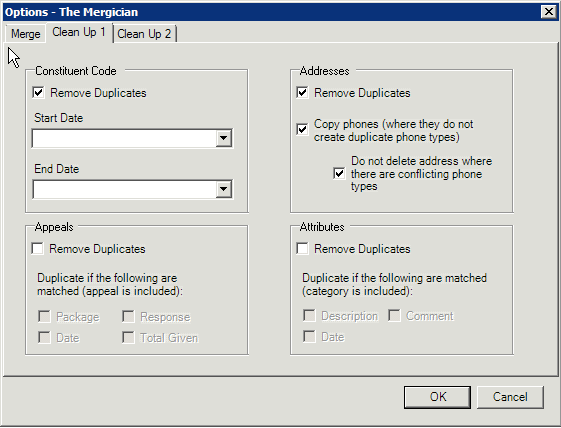
- You can also choose to clean up duplicate Relationships and Actions. Note that in this version of The Mergician relationship cleanup will only occur with constituent relationships where the constituent matches exactly and optionally the relationship and reciprocal types also match.
- If you are using RE9.94 you can now clean up duplicate phones, emails and links matching on the number/text and also the type and format.
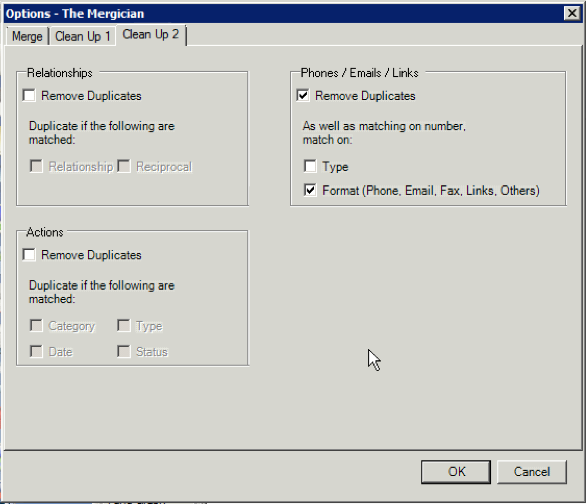
- Once you have set the options and the clean-up criteria press OK to return to the main merge screen and press start to start the merge.
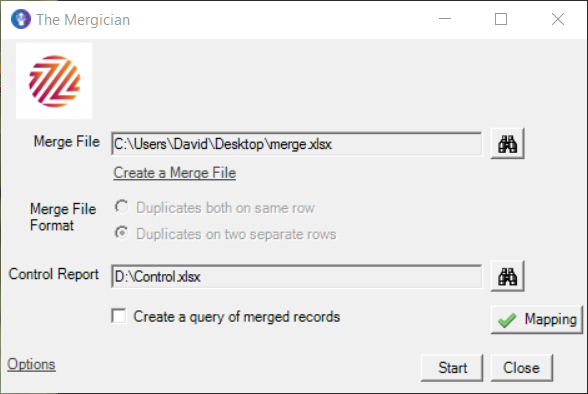
- The progress bar will indicate the records that have been merged. Note that this process may take a long time especially if you the number of records to be merged is large. The process will also take longer if you are deleting the secondary constituent following the merge and adding aliases to the primary constituent.
- When complete you will see the below screen
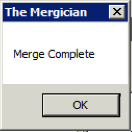
- The control report shows if there were any errors that occurred during the merge. The types of errors encountered are the same as those encountered during a single merge using the standard Raiser’s Edge merge function.
