- Select how you want to determine the primary record. You can either select based on the number of gifts and actions and then date or just by the date. If the first option is selected, the process will first count the number of gifts on each matching record. If they are the same number it will proceed to count the number of actions. If they are the same it will determine the primary record by the oldest date created.
- Select which constituents to exclude from the merge. You can select a constituent code, an attribute, whether the constituent is in a query or any combination of these.
- Alternatively you can select a query that will include constituents. The merge file creation will run as usual. For each merge pair, if one of the constituents is in the query then the merge will be included in the file. If neither are in the query then the pair will not be included in the merge file.
more infoThe difference between the exclusion and inclusion criteria is subtle. An exclusion will remove a constituent from any merge operation independent of the other merge pair. An inclusion will include the given constituent and its merge pair..
- Choose the output format
- Selecting default will give you Cons ID, name, address and gender with the primary and secondary record on one line for comparison.
- Selecting custom will open the below screen to allow you to choose the fields you wish to see in the output file. You can choose from a wide range and the results will be displayed with the primary and secondary records on two separate rows, one below the other.
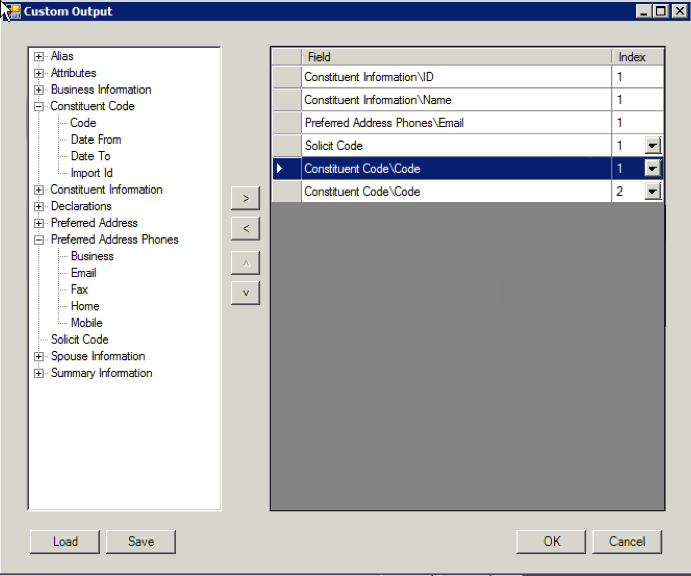
- Press the start button to create the merge file. The screen will close and the location of the merge file will be populated in the main merge screen as shown below.
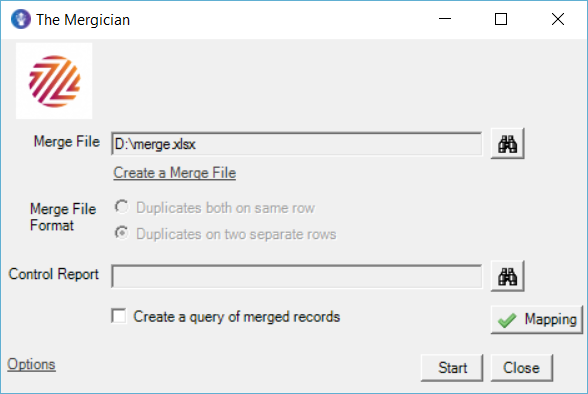
- The merge file that has been created has the default format so the mapping is automatic. If you supply your own merge file then you will have to map the primary and secondary constituent columns in the file.
- When using the email address to create the merge file, depending on your primary record criteria and if an email address appears on multiple records it is possible for The Mergician to identify a record as both a primary AND a secondary record. If this happens you will see the following alert screen following the merge file creation.
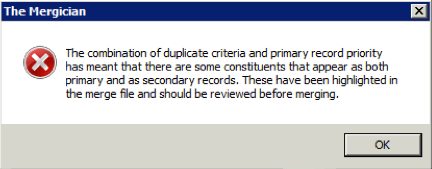
You will then find those records highlighted in green in your merge file so you can easily identify them and amend the file.
