Importacular allows users to validate the data before importing. This recommended step enables a thorough review of the data and the template so that any errors or exceptions can be identified prior to changes being made to the Raiser’s Edge.
Both validating and importing show a review screen and generate a Control Report after processing. You can see a summary screen below.
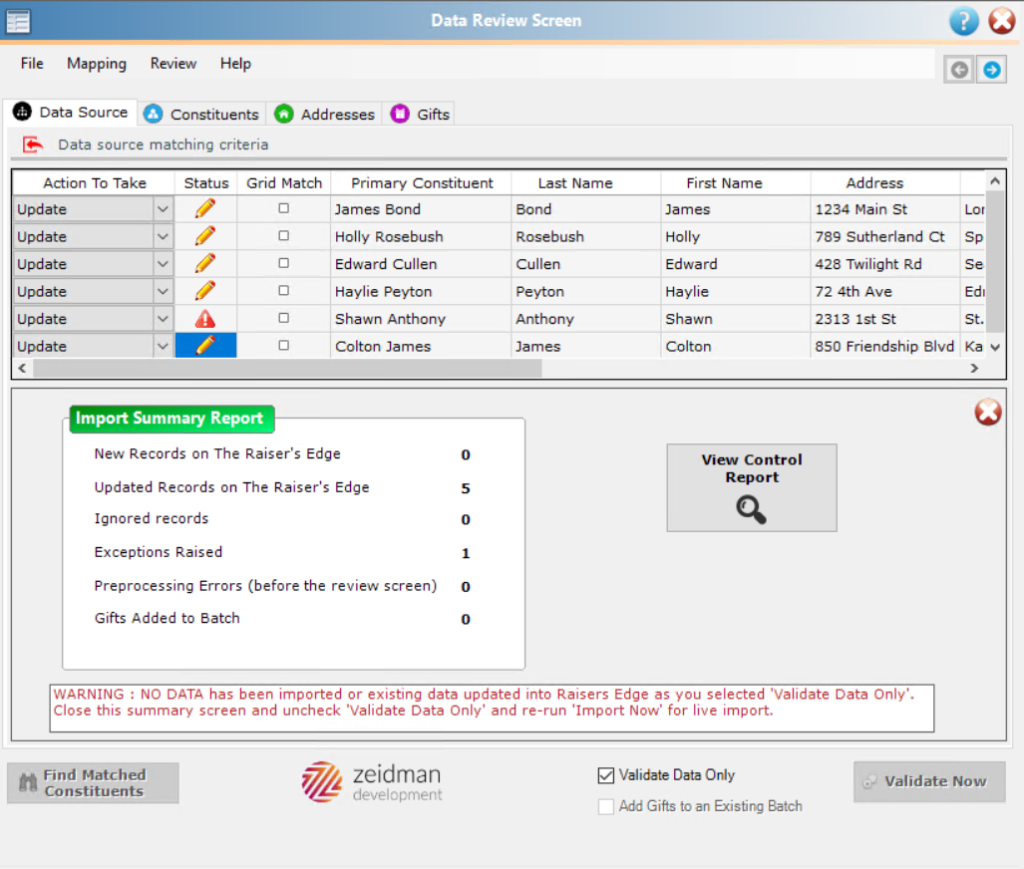
When importing, you can opt to add the gifts in your import to an existing batch if you prefer.
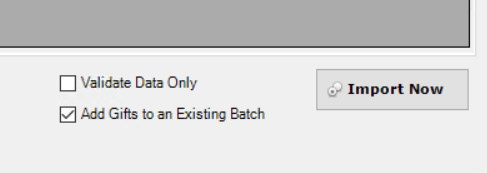
The control report (you determined where that file would be saved and what it would be named on the start screen) will allow you to take a deeper look at the results. If you need help opening your control report, please see this knowledgebase article.
If there are any errors or exceptions, the control report will list them on the Exceptions tab and a column labeled ‘Error Message’ will be populated (a sample is shown above). In version 4.8 and prior, this column was on the far right of the spreadsheet, but beginning in version 4.9, this column has been added to the far left of the spreadsheet. You can see a sample control report below.
In the example above, the first row is an “Ignore” row that was sent to the control report. The second row is telling us that county value of Somerset does not exist in RE. We can fix that issue in RE and validate again. You can find help for specific error messages in our knowledge base.
