To learn more about what you can do with the Individual Relationships data destination, see this video. You can see a demonstration video for the Individual Relationships mapping here.
To begin, you will need to click on ‘Add New Mapping’ for the Individual Relationship within the ‘Individual’ tab. Then, you will be prompted to specify which type of relationship should be created: either a constituent, non-constituent or a ‘Linked Mapping’.
The ‘Linked Mapping’ option provides you with an additional field that will allow you to ‘link’ existing relationships within the template without having to build duplicate your relationship mappings and all their associated mappings. For Example, if you have created a ‘Spouse’ Individual Relationship and a ‘Child’ Individual Relationship for the Primary Constituent, you could use the ‘Linked Mapping’ option to ensure the ‘Spouse’ and ‘Child’ records also have a relationship with each other too.

Mapping an Individual Relationship will look similar to mapping a Constituent record, but it will also include fields specific to the relationship (such as reciprocal and relationship, is spouse, etc.).
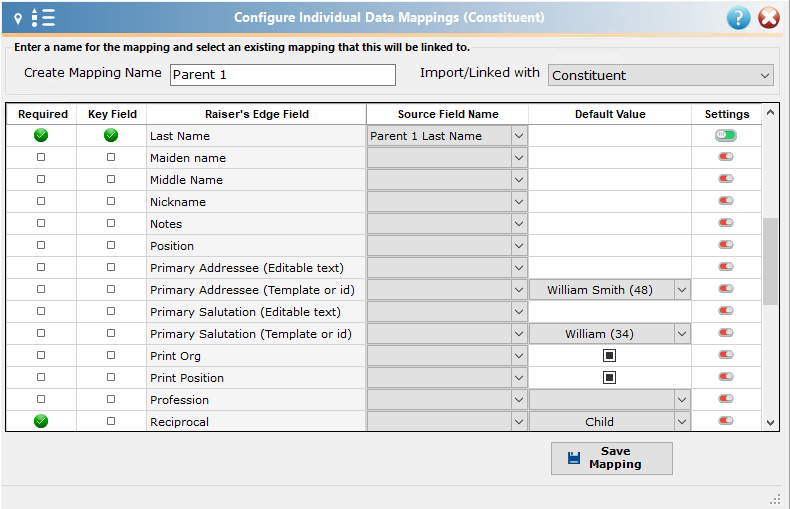
When you select a constituent relationship, as well as Importacular adding an individual relationship area mapping to the Individuals tab in Importacular, it also adds a “virtual” mapping to the main constituent tab in Importacular. This is shown below.
With the virtual mapping (shown above with the name “Constituent_Spouse”) you are able to add other constituent mappings to it.
This can be used when you would like to add a gift to the spouse record as well as (or instead of) the main constituent record or, for that matter, would like to link any constituent data to the new constituent relationship record. If you have required fields for a new constituent (such as a constituent code or a constituent Attribute), you will need to create those mappings on the constituent tab and link them to the constituent being added from the Individual Relationship. See this page of our User Guide for more information on adding fields for constituents that you are creating via the Individual Relationships tab. You may also find this Knowledgebase article helpful.
For information about adding an Alias to a non-constituent Individual Relationship, please see this knowledgebase article.
Criteria sets
As with constituents, individual relationship records can also be looked up using ‘Individual Relationship Criteria Sets’ (these check to see if this relationship already exists). If you have selected a constituent relationship record, the ‘Individual Constituent Criteria Sets’ will also look to see if the constituent exists in the Raiser’s Edge.
See the Avoiding Duplicates section of the user guide.
