Address Area Settings affect how the entire address mapping is processed. Particularly, these are settings that allow you determine the match criteria for the address record as well as what happens when a match is identified. For example, should you overwrite a matching address, always create a new address or always update the preferred address?
Address Area Settings (as with all Area Settings) are accessed via the tab listing of different mappings. The tab for Address Mappings is shown below. You can access the Area Settings for each mapping by clicking the red/green button at the end of the row.
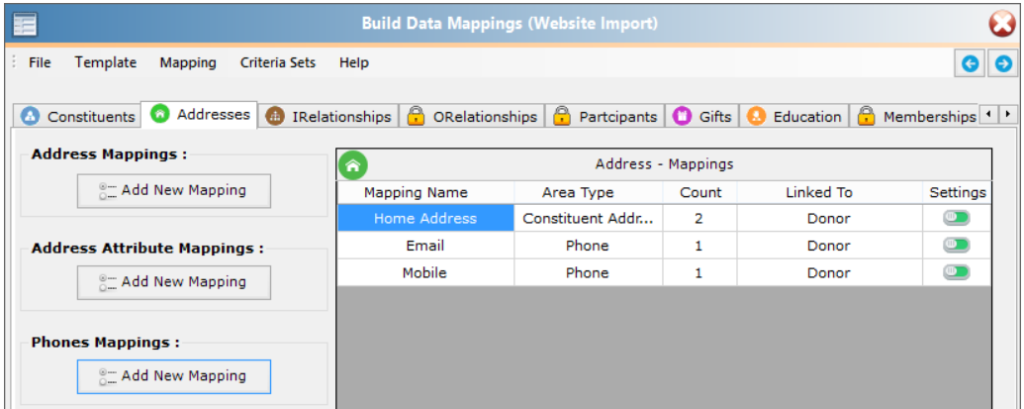
When you access the Area Settings for an Address, you will be able to select what constitutes a match and how matches are handled. The first setting in the screenshot below allows you to determine whether or not this address will be used for looking up constituents. If you are positive that this address is new and will not be in RE then you can untick this and the lookup process may be quicker. Note that if you have address in the criteria sets and there is no other address set to lookup the record by then it will not be possible to untick this box.
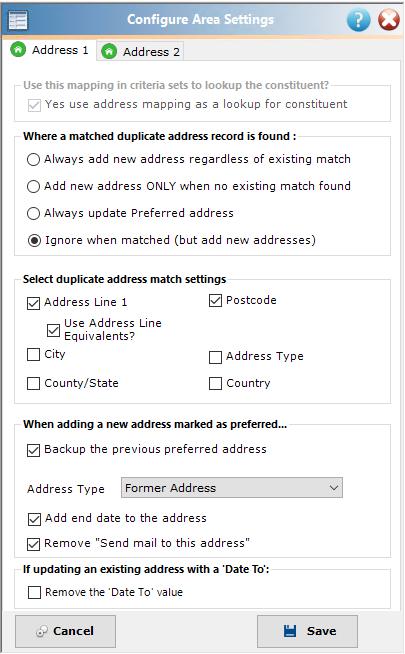
The address settings shown above allow you to decide how you match on existing addresses:
- Always add the address even if there is a matching address on the record
- Add a new address only when no existing match if found but update the matched address. (This will update other areas that are not used for the matching such as unchecked match fields as well as other fields such as from date, etc.)
- Just overwrite the preferred address with the incoming address. (This is useful where you only want one address and are assured that the incoming address is most reliable.)
- Only add new addresses and do not update matched addresses. This is useful where you do not want to update other non-matching fields such as those that are unchecked or other fields like date from.
The second tab lets you decide the criteria for a blank address, so when looking for matches it won’t create blank addresses. One use case might be an organisations where the country is almost always the same and it is set to a default value. In that case, some users would not want to add an address containing just the country. If you have only mapped one address in your template, you may still see a blank address for a new constituent record as the Raiser’s Edge will create an address (even a blank one) for any new constituent record.
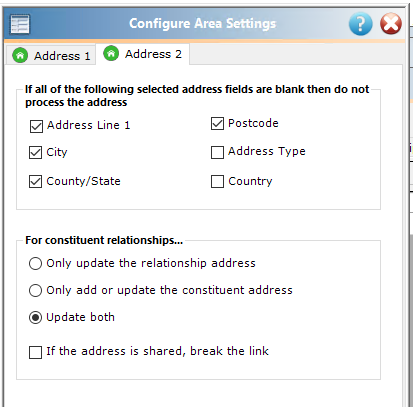
On the second tab, those importing relationships (Individual or Organisation) can also determine what to do with shared addresses that are being changed with the import. Please note that the shared address options are only available to those with the paid destinations to import various relationships in Importacular.
