Replace Types determine to what extent the data will be changed as it is imported into the Raiser’s Edge. For additional information, please see this knowledgebase article.
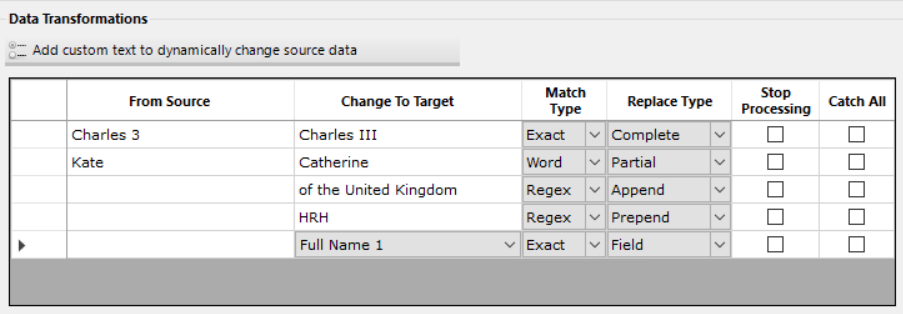
Complete: In the “Favourite Royal” attribute, if somebody enters “Charles 3” it is completely to “Charles III”.
Partial: If somebody enters the whole word “Kate” then wherever this is found in the field it will be changed to “Catherine” so that it could be used for instances of Kate or Duchess Kate. Since this is a Partial Match, other text in the field will remain the same, so an instance of “Duchess Kate” would result in a value of “Duchess Catherine” and an instance of “Kate, Princess of Wales” would result in “Catherine, Princess of Wales” while just “Kate” would now contain “Catherine”.
Append: Using the Append will allow you to add text to the end of a field. In the example above, we would add “of the United Kingdom” to the end all fields, so “Catherine” would now be “Catherine of the United Kingdom”.
Prepend: Using the Prepend will allow you to add text to the beginning of a field. In the example above, we would add “HRH” to the end all fields, so “Catherine” would now be “HRH Catherine”.
Regex: Regular Expressions (RegEx) are formulas that will allow you to control how a field value can be changed to meet your Raiser’s Edge needs. When used as a Replace Type, these allow you to further customise your data. To read more about Regular Expressions, we recommend this blog entry by David Zeidman. Help with Regular Expression formulas is not included with our support package, but you can find a few resources in this knowledgebase article. Watch this video showing the possibilities of using Regular Expressions as Replace Types.
Field: Using ‘Field’ as a replaces types allows you to replace the incoming value with a value from another field from within your data source. In the example above, if the incoming value is completely Blank, then the ‘Change to Target’ provides an option to select a suitable field from with the data source. Providing that such a field exists.
