You can choose to make an exact match, match a whole word or match any letters in the source.
Casing always must match exactly for any Match type. Additionally, Matches will take into account any Text Casing selections (in your Field Settings) that you have made.
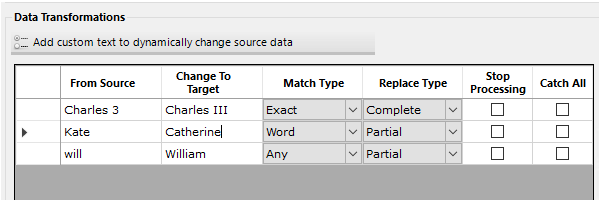
Exact Match: This is the default option and means that the data entered in the From Source column must match the value in your import file exactly (casing, characters, spacing, etc.) in order for the data transformation to process. In the “Favourite Royal” attribute, if somebody enters “Charles 3” it must be entered exactly the same in your import source. A value of Charles would not be changed.
Word Match: A word match requires the match of a word (as defined by a space, string of characters and another space). If somebody enters the whole word “Kate” then wherever this is found in the field it will be changed to “Catherine” so that it could be used for instances of Kate or Duchess Kate.
Any Match: This match type will look at a string of characters whether or not they are within a word, a standalone word, etc. An any match on the the lower case letters “will” in the above example will update the text to to uppercase “Will”. This would match to “will”, “william” or “willie”.
Regex Match: This allows the user the option to match to data in the import source using the logic of Regular Expressions. It can also be used when a user would like to add text to the beginning or the end of a text field (using the replace type of Append or Prepend). With this type, if the From Source is left blank, the change will be applied to all fields. To read more about Regular Expressions, we recommend this blog entry by David Zeidman. For a resource to build Regular Expression formulas, please view this outside website. Please note that help with building Regular Expression formulas is outside of the support offered by Zeidman Development.
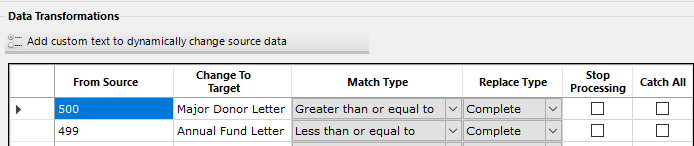
Greater than or equal to Match: This allows values greater than or equal to the number entered into the From Source field to be assigned the value in the Change to Target field. In the example above, gifts of 500 or more will be assigned the Major Donor Letter.
Less than or equal to Match: This allows values less than or equal to the number entered into the From Source field to be assigned the value in the Change to Target field. In the example above, gifts of 499 or less will be assigned the Annual Fund Letter.
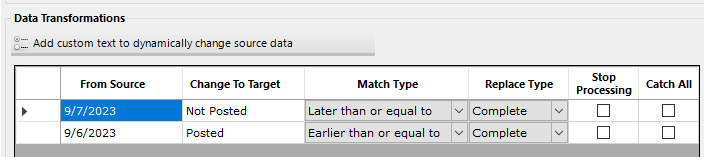
Earlier than or equal to Match: This allows dates earlier than or equal to the date entered into the From Source field to be assigned the value in the Change to Target field. In the example above, gifts made on or after the date 9/7/2023 will be marked as “Not Posted”.
Later than or equal to Match: This allows dates later than or equal to the date entered into the From Source field to be assigned the value in the Change to Target field. In the example above, gifts made on or before the date 9/6/2023 will be marked as “Posted”.
To read more about the different types of matches available, click here.
