When working with your criteria sets, you will notice a column for Match Quality at the far right of each row (we’ve highlighted that column below).
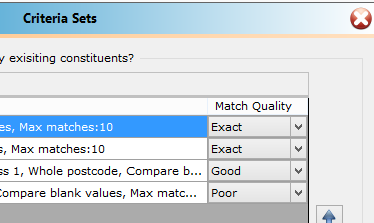
While we do include Criteria Sets for each of these Qualities, you can change the defaults and you will need to select a Quality for any new Criteria Sets that you add to Importacular. Just as a reminder, when you add new Criteria Sets, always remember to sort them appropriately since the sets process from the top down. You should always group Exact matches at the top, Good matches in the middle and Poor matches at the bottom.
Exact match – Criteria Sets set to an Exact Match will result in Constituents (or Relationships) in the Raiser’s Edge being updated when they match the Criteria set. On the Review Screen, you will see Exact as the Match Quality and the record will be set to Update.
Good match – Criteria Sets set to a Good Match will result in Constituents (or Relationships) in the Raiser’s Edge being updated when they match the Criteria set. On the Review Screen, you will see Good as the Match Quality and the record will be set to Update.
Poor match – Criteria Sets set to a Poor Match will result in Constituents (or Relationships) in the Raiser’s Edge being marked as a Decide on the Review Screen. You will need to review any match set to Decide at that time.
