To ensure the data being synched back into Raiser’s Edge has your business rules applied to it you can use the following settings:
Code Tables
If data has been added to Mailchimp that does not currently exist in RE you can choose to
- Ignore that particular field
- Ignore the entire record
- Attempt to add the code to the code table (assuming you have the correct permissions)
Either way the result will be added to the control report
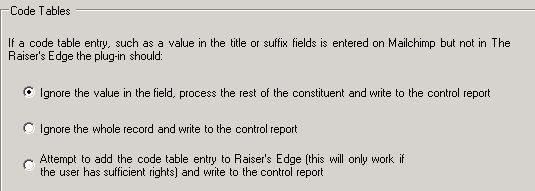
Email Addresses
In version 7.94 and above it is possible to mark email addresses as primary. These settings give you the option to decide whether an incoming email address should be marked as primary or not.
In version 7.94 and above it is possible to have more than one email of the same type. These settings allow you to decide whether an incoming email address should be added to the list of existing emails or if it should overwrite an email address with the same type.
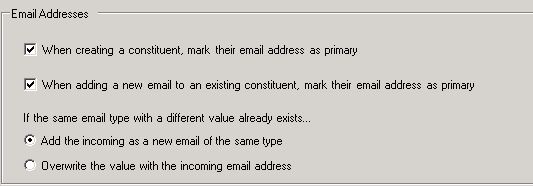
Constituents added as Subscribers
When adding new users to RE from Mailchimp you may wish to add a constituent code to the record, you can choose which one here. You can also choose to add that code to existing constituents that do not already have the code and add a start date too.
We have enabled you add a constituent attribute to Mailchimp users. This can be any type attribute type and the description box will adjust accordingly.
Finally, by selecting the removal of the ‘Request no email’ flag on the constituent bio 1 tab, any record coming from Mailchimp will have this flag unset.
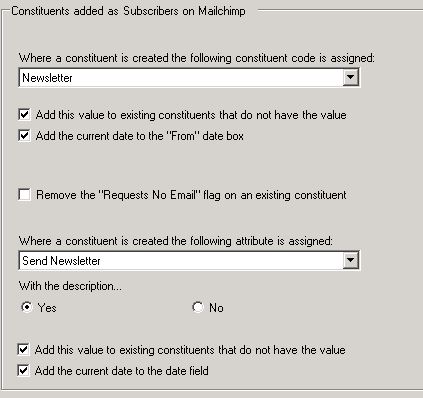
Mandatory Last Name Field
To ensure the synchronisation runs smoothly you can choose standard text to add to the last name field on the constituent record. If you have any user-defined manual fields these will appear as separate boxes beneath this one and you can select default text to fill those areas too.

Address Backup Settings
Here you can choose to back up the existing RE preferred address when you add a new one from MailChimp. Select which address lines to back up and the address type. You can also choose to remove the ‘send mail’ flag for the backed up address. This way you’ll never lose a previous address.
The way this works changed from version 4.4. Previously the backup would simply retain the address and remove its preferred status. It would create a new blank address to populate.
From 4.4 the backup makes a copy of the address. One copy would remain as the preferred address and the other saved as an alternate. Any incoming field values would then overwrite the preferred copy. See this article for more information: https://zeiddev.freshdesk.com/support/solutions/articles/234391-why-are-my-addresses-not-fully-populated-half-blank-when-i-do-a-sync-or-import
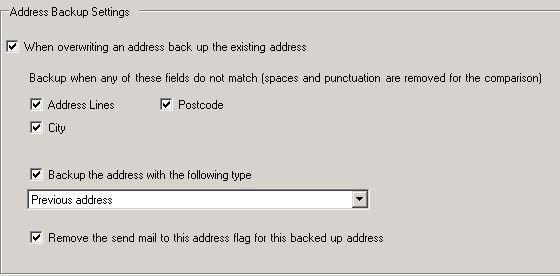
Still got questions? Visit our Knowledge Base to learn more.
