To see a video demonstration of Remove Subscribers, click here.
Audience
Select ‘Remove Subscribers’ from the main menu and select the Mailchimp Audience from which you wish to remove subscribers from the dropdown.
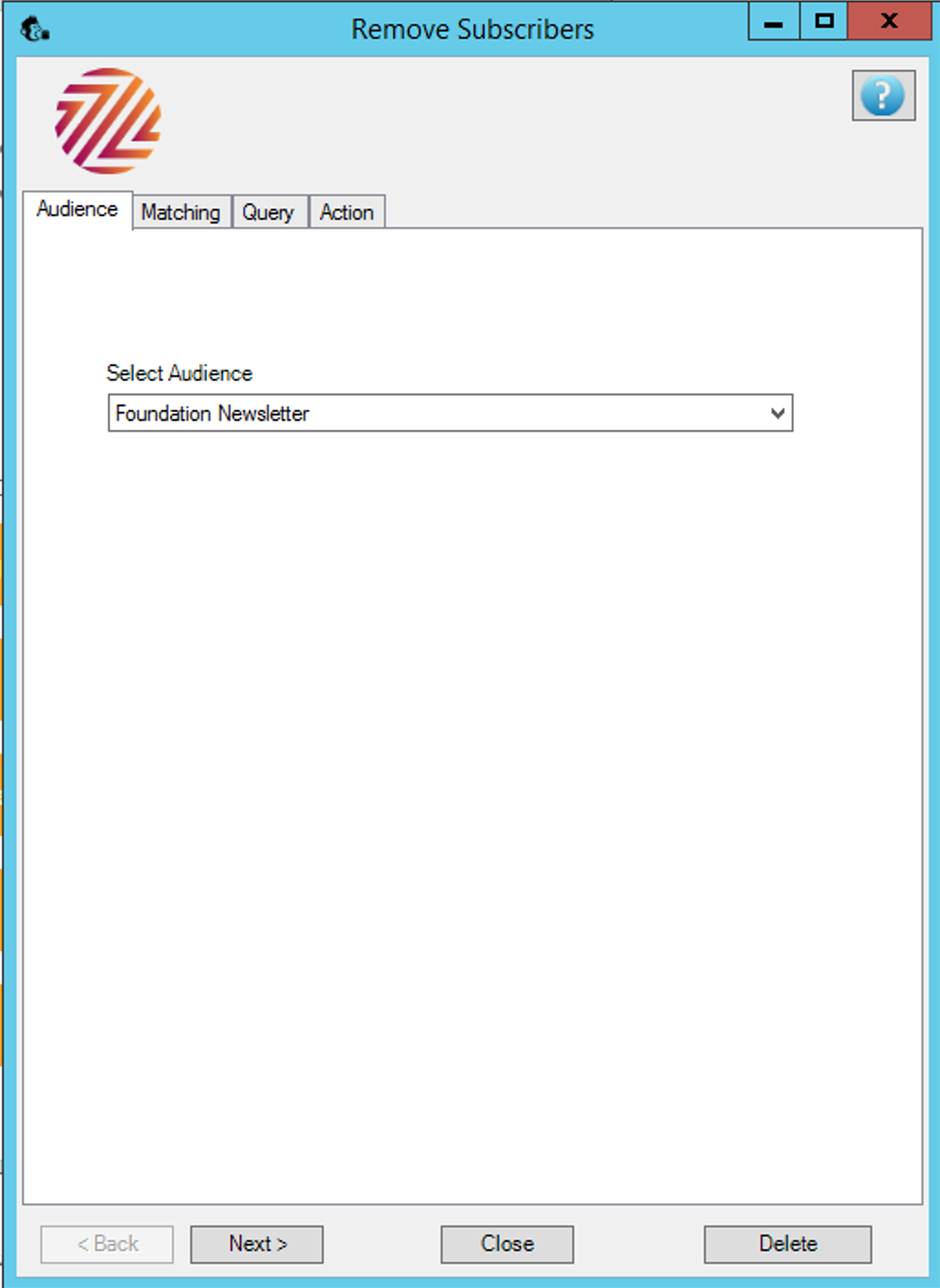
Matching Criteria
You can choose to match on Constituent ID or Email.
Map the Constituent ID to the appropriate merge field in your Mailchimp audience.
If a user has unsubscribed Mailchimp no longer stores the merge variables so the record will be looked up by email address only.
IMPORTANT NOTE: if you map the Cons ID incorrectly Chimpegration will attempt to delete all records, please check this carefully before proceeding.
If you choose to match on email please select the email type from the list on the left and move to the right. You can select more than one.
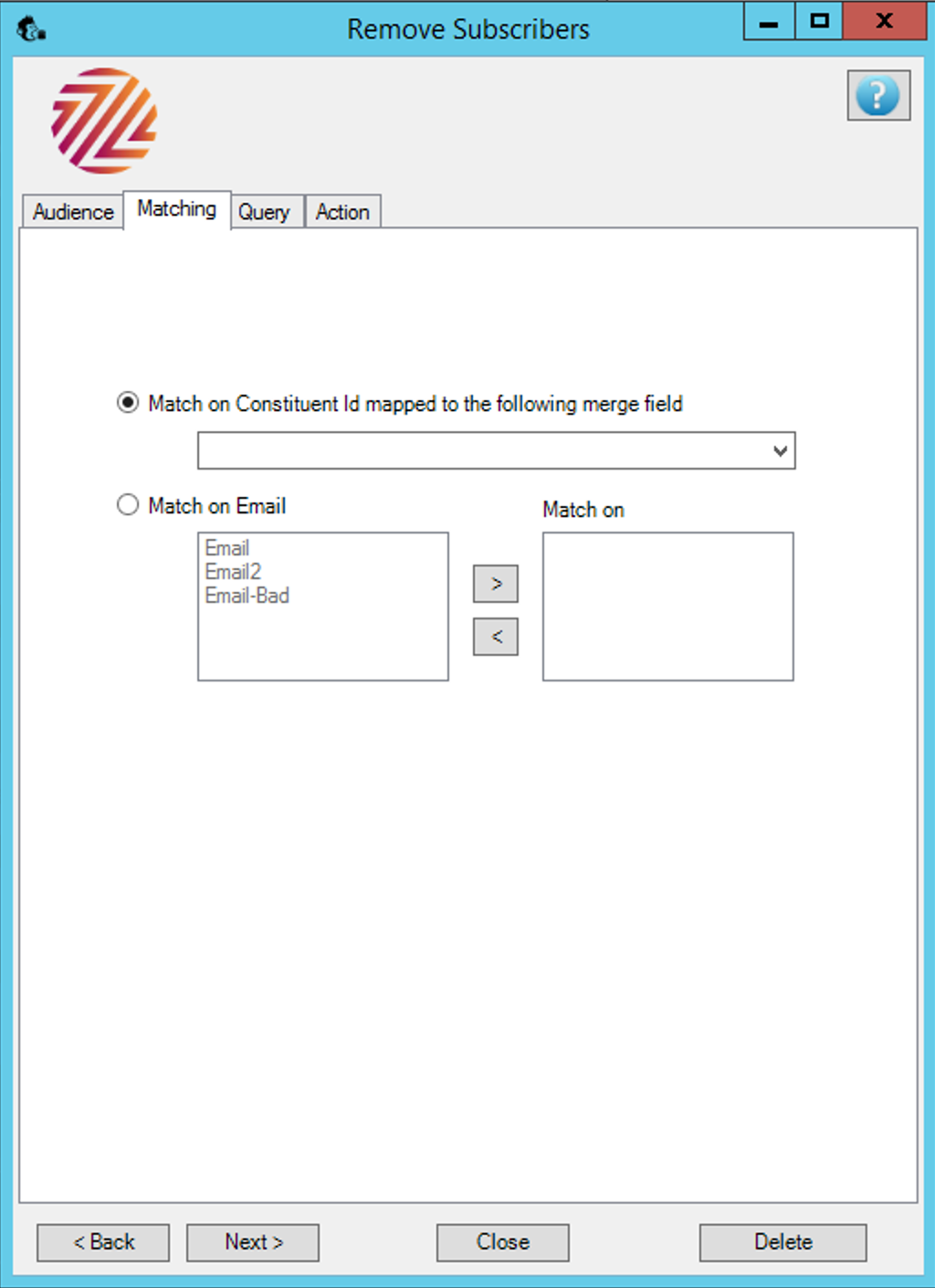
Query
Choose the query of subscribers to keep on the Mailchimp Audience, so if they are not in the query then they will be removed
or
Choose the query subscribers to remove, everyone in that query will be removed from the Audience.
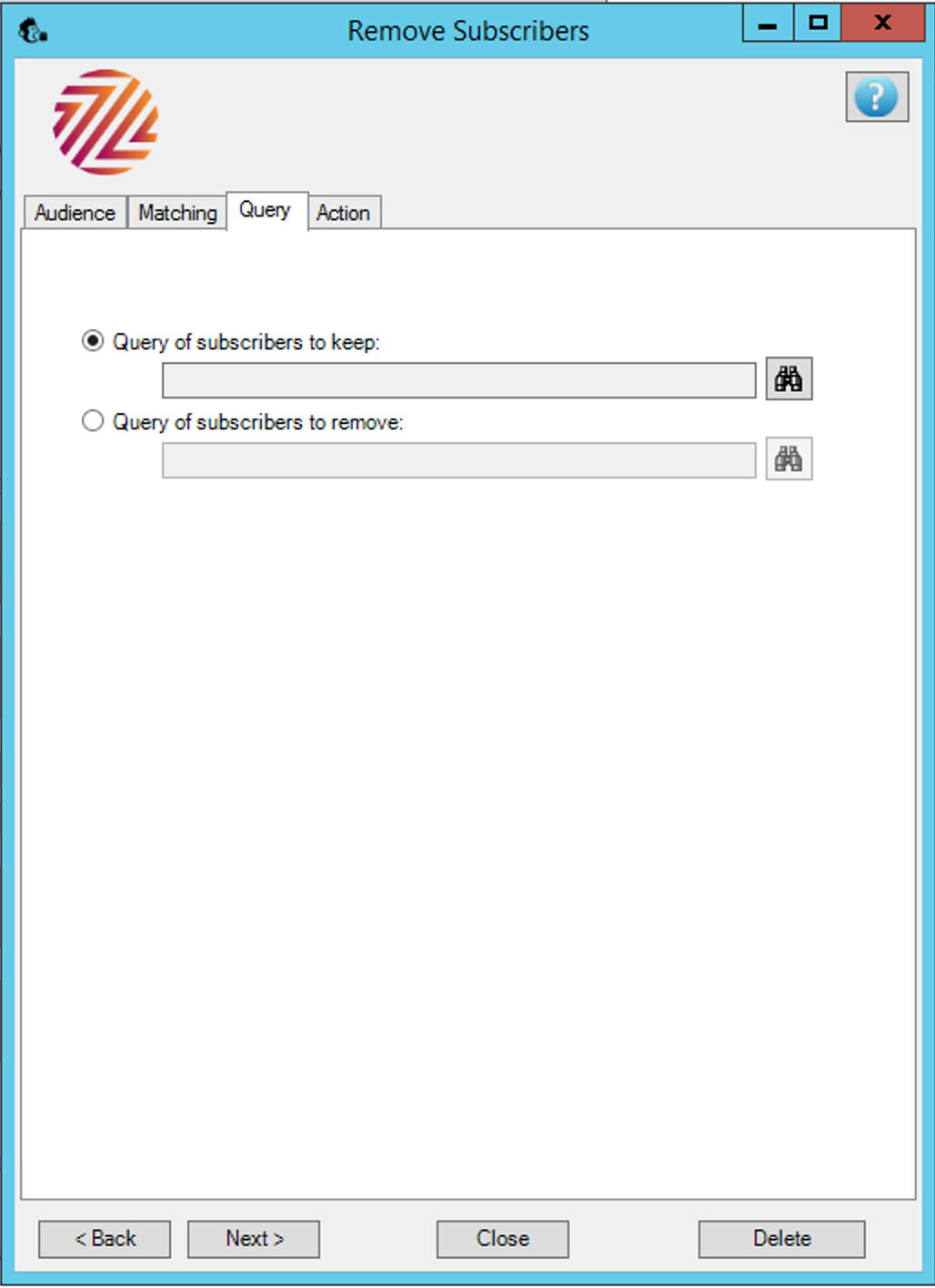
Process
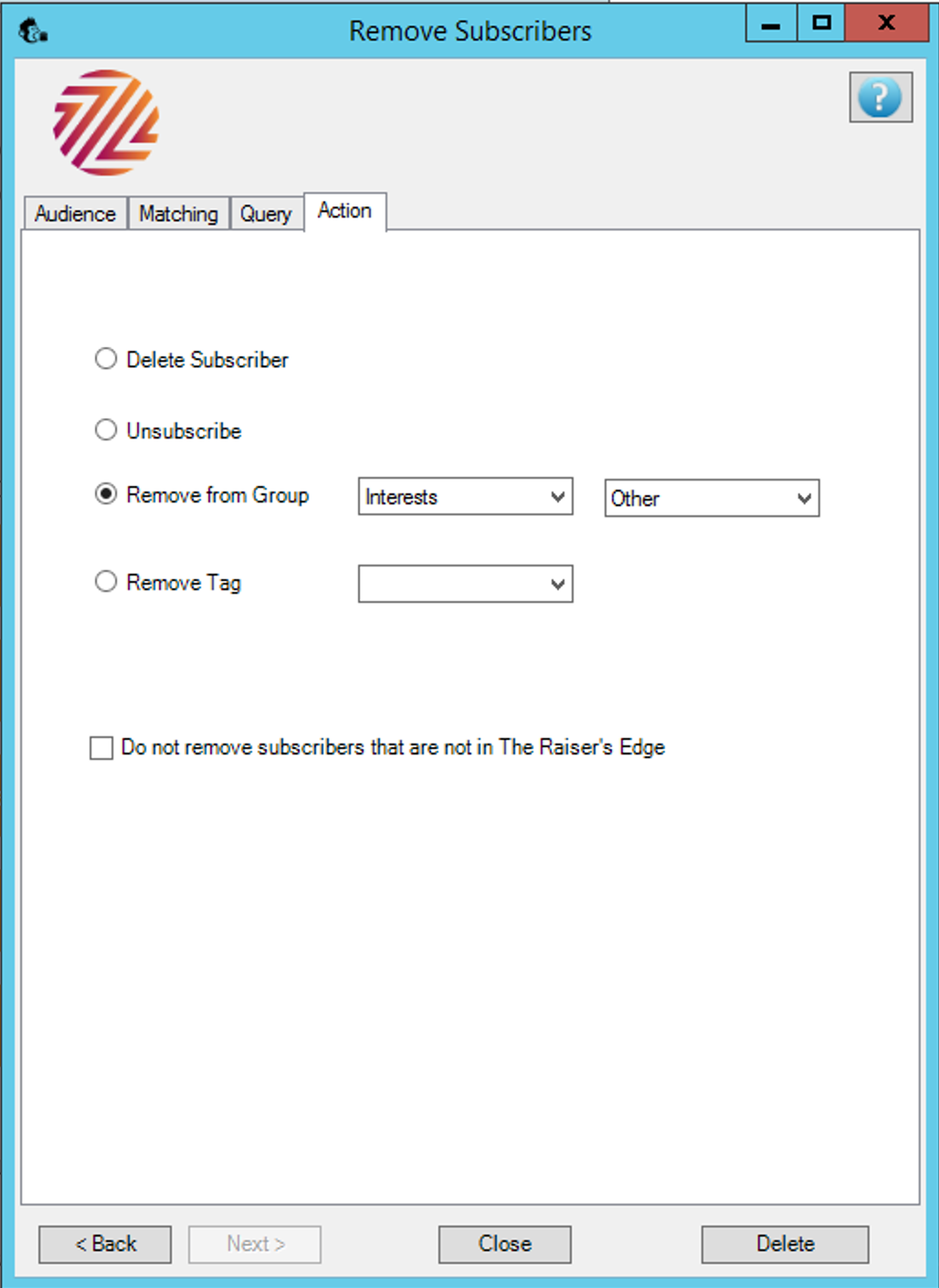
Select from the following options:
- Delete subscriber: only the constituent will be able to re-add themselves to this Audience, via a manual sign-up
- Unsubscribe: you can re-add this person at any time either manually or using the Export module
- Remove subscribers from a group on the Audience or from individual group items on that Audience. Note that by comparison removing from a group will take a lot longer to process than removing from the Audience as a whole.
- Remove a tag
Finally if you can select that if subscribers are not in RE they should not be removed. This may be the case for newly subscribed individuals who have yet to be brought over to RE.
Click Delete to start processing. The application will let you know how many constituents will be removed from the Audience.
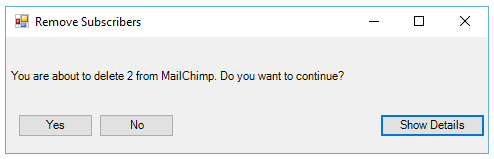
Show Details
Click Show Details to see exactly who is going to be removed. You are also able to remove them from this list of those to be removed by unchecking the box next to their email address.
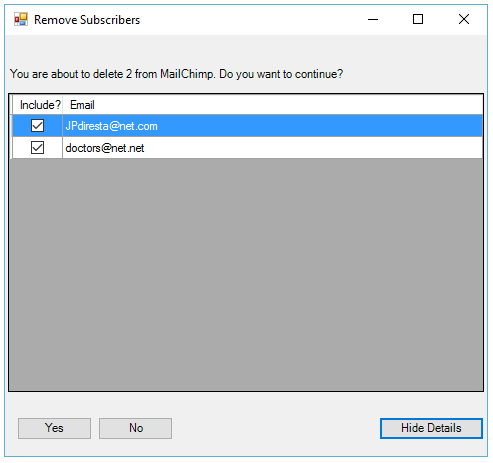
Click ‘Yes’ and your constituents will be removed.
Still got questions? Visit our Knowledge Base to learn more.
