The review screen shows the records as specified in your set up. You can choose to process using the ‘Action to Take’ (specified in the middle column of the screen), or process in a different way, or skip and update later.
Examples
There are a number of different permutations of review records. You may be told that there is an error in importing the data in which case the error will be shown (and also sent to the control report).
In the example below the record is not on Raiser’s Edge and will be imported as a new record there and the newly created Constituent ID will get sent back to Mailchimp.
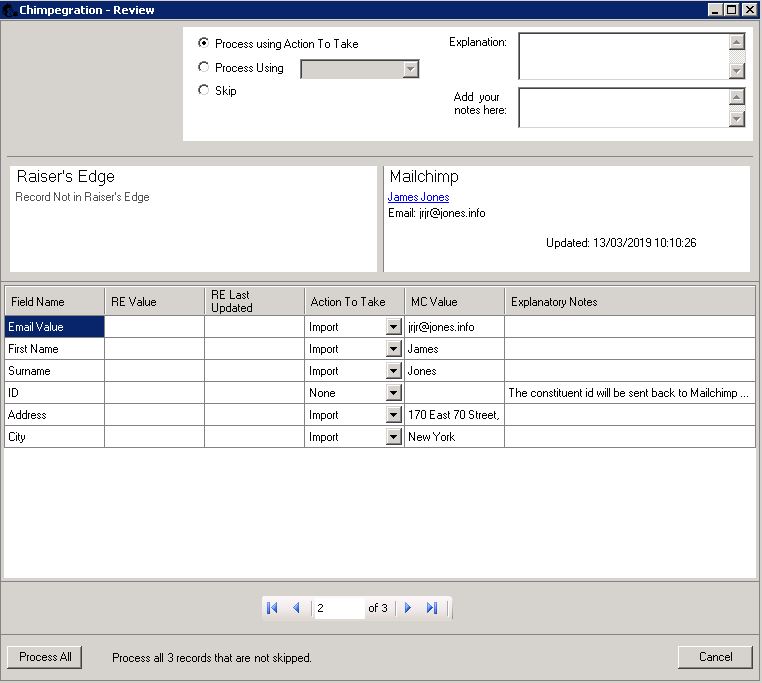
It is possible to adjust the action to take so that if you are not happy with a proposed change you can set the whole record so that it will not be imported:
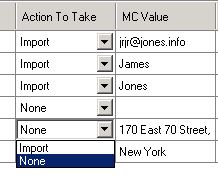
Or you can skip individual field changes by setting the action to take to “None”. You can also add a note to the notes box which will show in the control report against the skipped record.
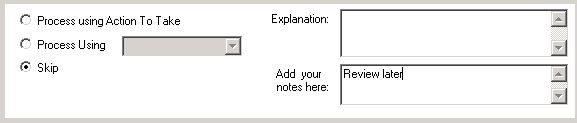
The group import grid will show below the main import grid. It will show you which groups it is importing into Raiser’s Edge, it will also explain how the import will work as there may be more than one area affected.
Once you are happy with all the records; click ‘process all’, you will see a summary screen of the import.
Your control report will contain the details of this import and show any records skipped and any notes added.
Still got questions? Visit our Knowledge Base to learn more.
