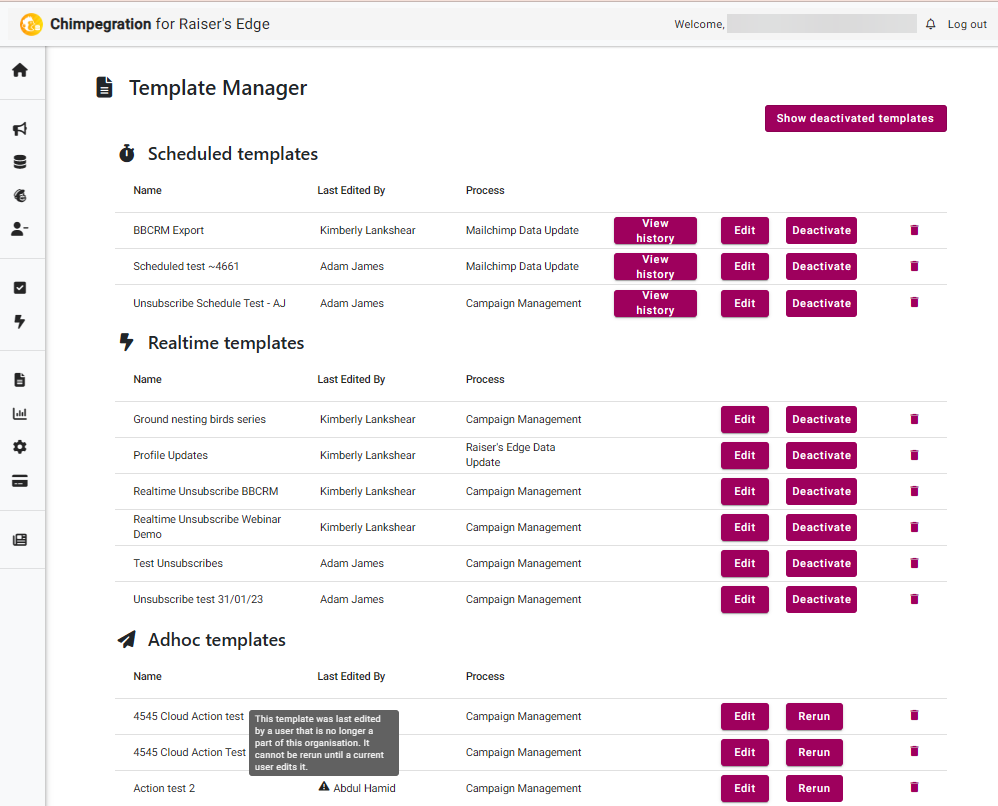This area shows you all existing templates, separated by the type of template. It includes the name of the Template, who lasted edited it and the type of Process it is. You can activate and deactivate Realtime and Scheduled templates and delete templates no longer in use. You can also edit a template from here and Rerun Adhoc templates. Due to the nature of Realtime and Scheduled templates, Rerun is not available.
For Scheduled Templates, you can also select ‘View History’ which will show you the cards of each time the process was completed.
The Template Manager will automatically show Active Templates, but you can view deactivated templates by clicking on the ‘Show Deactivated templates’ button.
Please note: if you need to cancel a process that is currently ‘in progress’, head to Home/Overview and click on the ‘Cancel Process’ button.
If a user has left your organisation, and they were associated with a template, the Template Manager will highlight the issue next to their name in the relevant template with a little warning triangle and tooltip.