When your process starts running and appears on the Overview screen’s Processes in Progress section, a ‘Cancel ‘ button will appear on the Card too. If you choose to stop the process, click on the ‘Cancel’ button and a window will appear asking you to type in a reason for cancelling the process. When you click ‘OK’, the function of cancelling the process will begin. This means several records could be processed/updated from the time you click on ‘Cancel ‘, type in the reason for cancelling the process and then click ‘OK’.
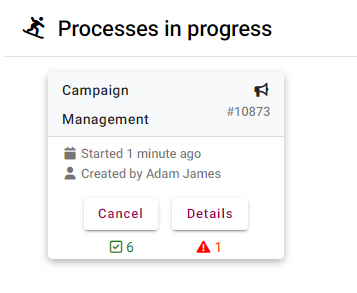
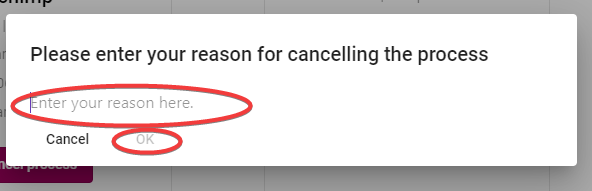
When the process has been cancelled, the Cancel button will disappear and the status of the Card will be updated to ‘Cancelled’. At present, this status will only last for 10 minutes and then revert to ‘completed’.
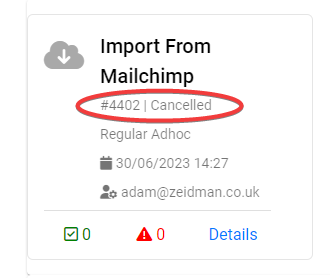
Please Note:
*Processes with a small number of records to update do not take long to process, so the Cancel button option might not appear for long
*If you cancel a Scheduled Process, note that it only cancels the instance being run. It does not cancel all future Scheduled instances that is part of that process. Due to the nature of the process, this functionality is not available for Remove Mailchimp Subscribers or any Realtime processes. To stop any future Scheduled Instances or Realtime Processes, please use Template Manager
*You can not cancel a process until it is visible on the Overview screen
