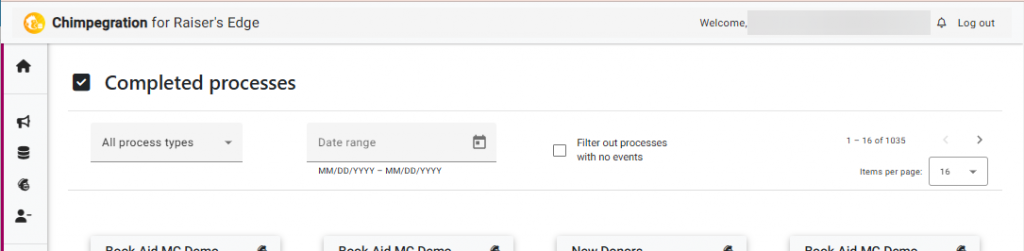When you log in to Chimpegration, you are presented with the Chimpegration Overview. All menu options are on the left Sidebar whilst the rest of the screen is available for ‘Cards’. Cards appear onscreen when a process has been sent to the ‘Chimpesphere’. Adhoc processes will often appear immediately onto the ‘Processes in Progress’ section, whist Scheduled and Realtime processes will appear in the ‘Upcoming Scheduled Processes’ and ‘Recent Realtime updates’ sections respectively when it is suitable to do so. Completed processes will appear in the ‘Recently Completed’ section.
Each section will present up to four Cards with a scrollbar to look at the most recent eight cards.
Each Card presents you with various pieces of information, including the name you have given it (we recommend a good naming convention), the Card number, Card status, the owner of the process and the type of process. When it is relevant to do so, it will also include the date it was run or when it will run, an account of the number of records that were successfully processed, the number of records that had an exceptions and a link to the detailed breakdown of all the records processed/not processed.
By clicking on a Card number within a Card, this will open up the Process template for editing.
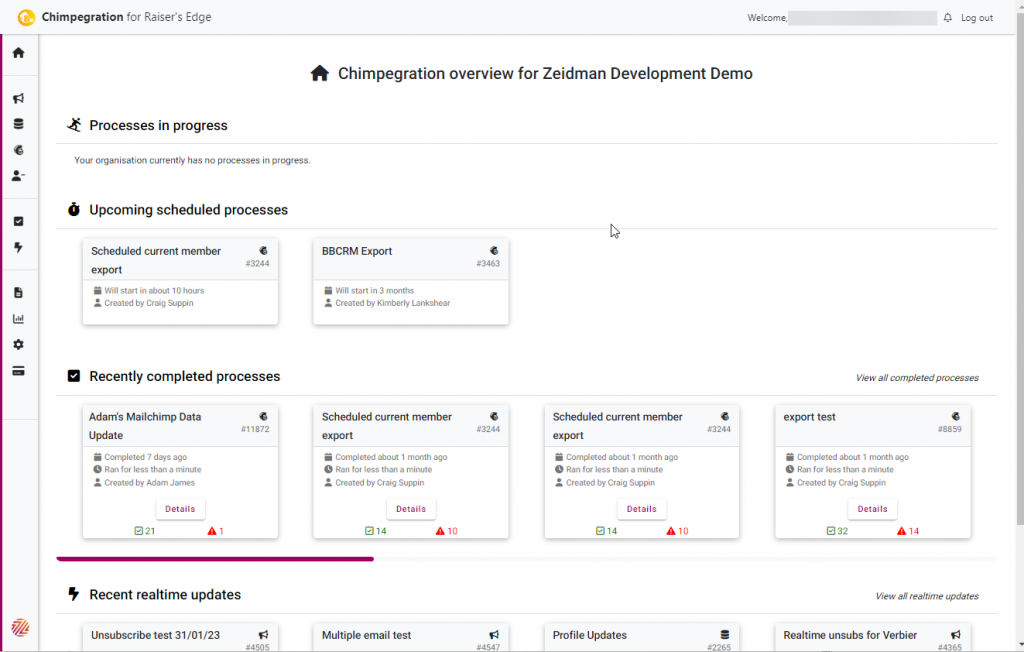
In addition, you can toggle the Overview to filter by completed process and Realtime updates, using the Checked Box and Lightening Bolt icons on the sidebar menu. In each of those screens, you can also determine how many Cards you wish to see per screen and to toggle screens to find previous Cards. Additionally, you can also filter by date range and by the Process Type.
If you wish to view all the cards for a particular Scheduled Process, please visit the Template Manager and click on ‘View History’ on that specific Scheduled process.