Start
Give your Raiser’s Edge Data Update template a name (we recommend a strong naming convention) and choose ‘Scheduled – a recurring process’
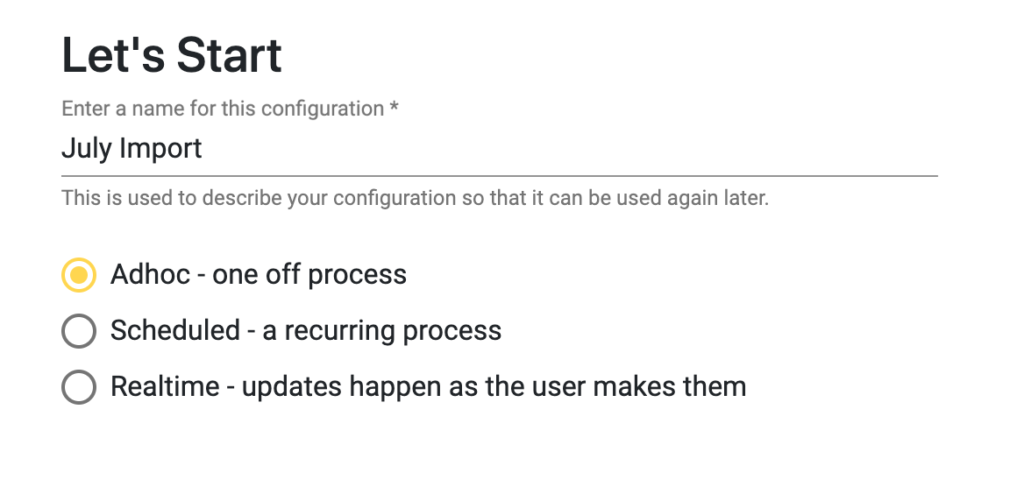
Data Retrieval
Select which audience to pull changes from. Mailchimp audiences will populate the dropdown.

Schedule
Choose the schedule for your update, you can select from daily, weekly, or monthly. You can now also apply an end date to the process so that you don’t have to lots of scheduled processes running with nothing to process
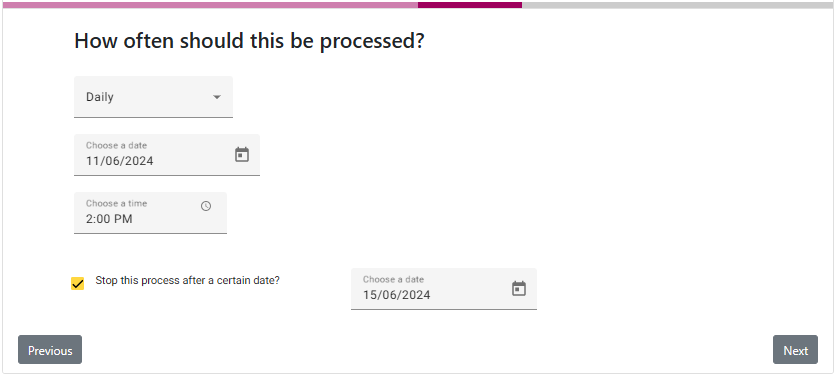
Timeframe for Changes
Select the date and time from which changes should be processed.
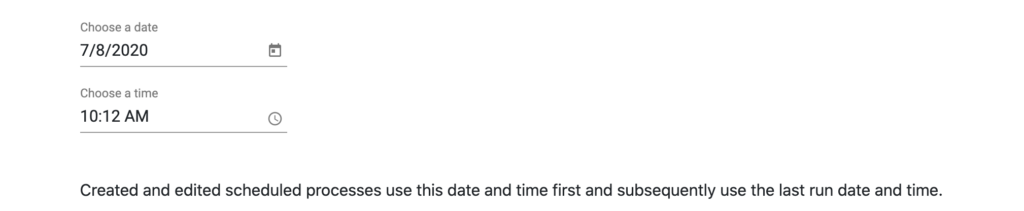
Matching
Choose how records should be matched:
- ‘Match against all constituents found’; so if this email is shared by two or more constituents in your RE NXT the changes will be updated to all records containing this email address
- Match on email according to duplicate email settings; if you have defined a ‘main contact’ for an email address in the configuration this record will be updated
- ‘Match on constituent id mapped to the following merge field’; select the Mailchimp field from the drop-down containing your ConsID, this is obviously the most accurate way of matching records
If a record is not found by the ConsID (e.g. new sign ups) they will be looked up by email address, if a match is found that record will be updated. If no match is found a new record will be created and the new ConsID written back to Mailchimp.
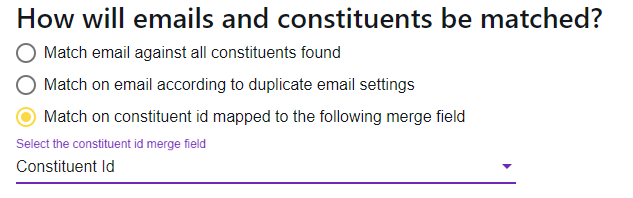
Field Mapping
Here you can map your Mailchimp merge fields to the appropriate place in your RE NXT. In order to reduce the number of fields you see in the dropdown we have grouped the RE NXT fields into categories, you will need to select the area the field you require is in to see the options in the field dropdown.
If you do not wish to import certain Mailchimp fields simply ignore them in your mapping.
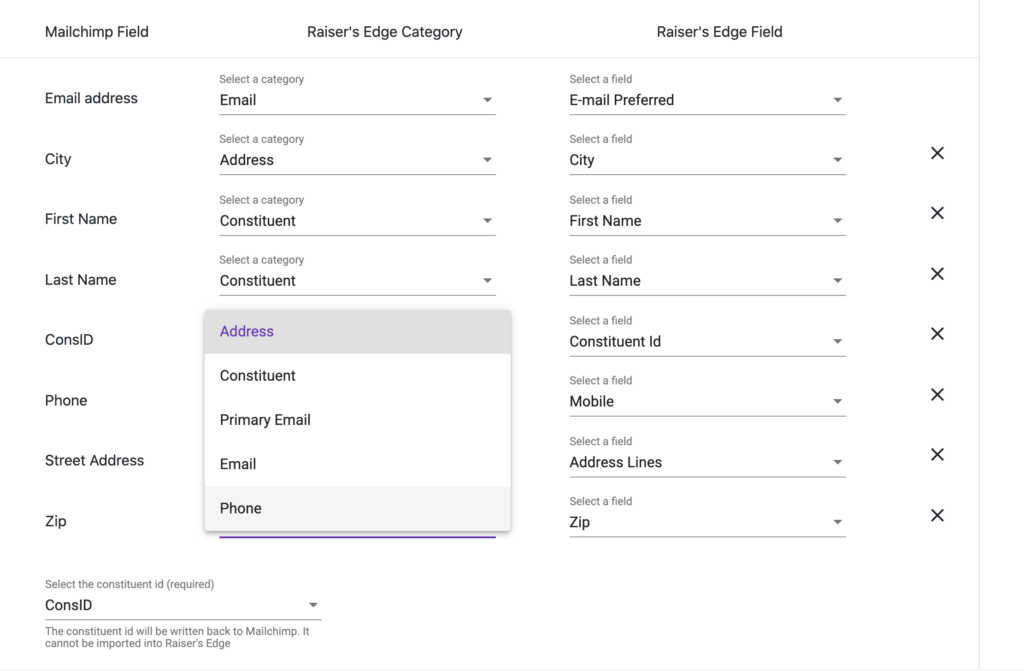
The ConsID field must be matched to the appropriate Mailchimp field in order for the update to proceed.
Default Values
You may have certain business rules set up on your RE NXT around the creation of new records, here you can set up default values to fulfil those rules.
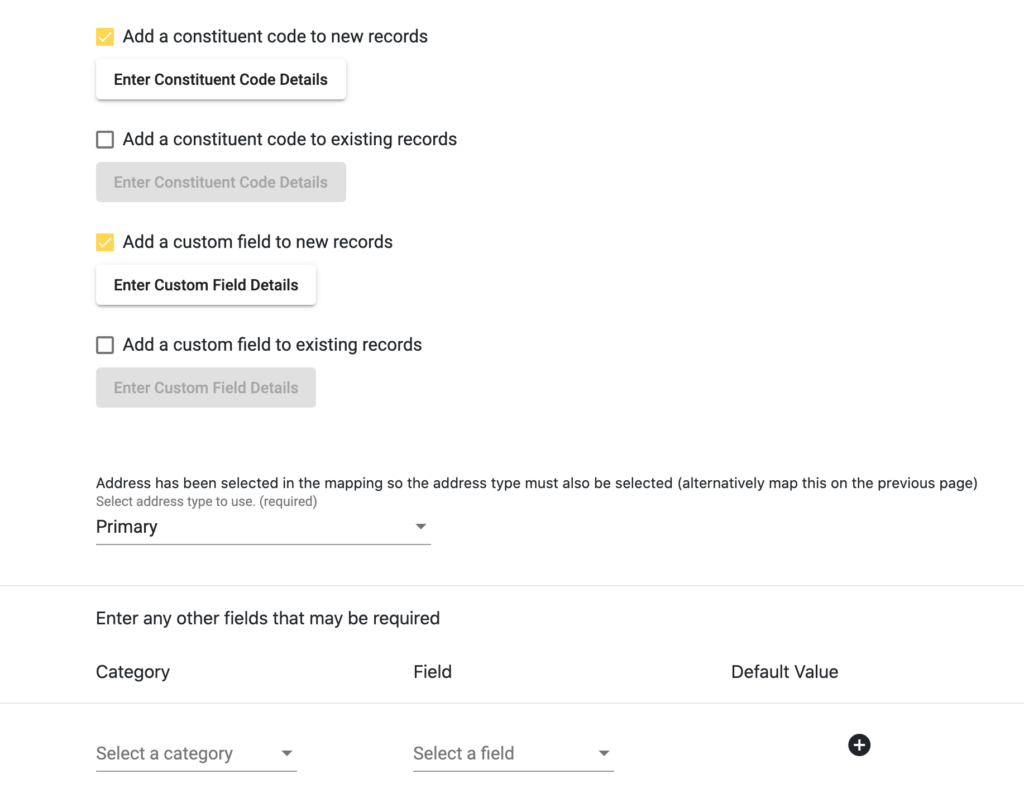
Click done and your schedule will be set up and ready to go. Please note a card will appear on your Overview in the ‘Upcoming Scheduled Processes’ section.
