Give your process a name and choose ‘Adhoc – one off process’
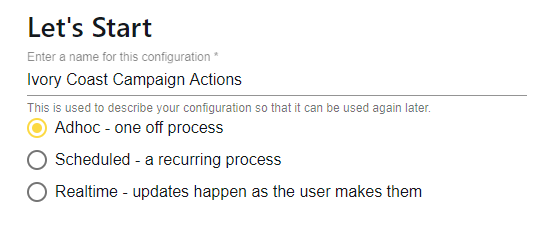
Data Retrieval
Select where to pull data from, either:
- An Audience; your Mailchimp audiences will populate the dropdown, select which to process
- A Campaign; your Mailchimp campaigns will populate the dropdown, select which campaign(s) to process – you can select one or multiple campaigns from the same audience
- An Automation Workflow; your Mailchimp Classic Automation workflows will populate the dropdown, select which one to process, you can then also select one or more emails from those in your automation on the secondary dropdown. (Note: Customer Journeys are not available through Mailchimp’s API and as such not available in Chimpegration)
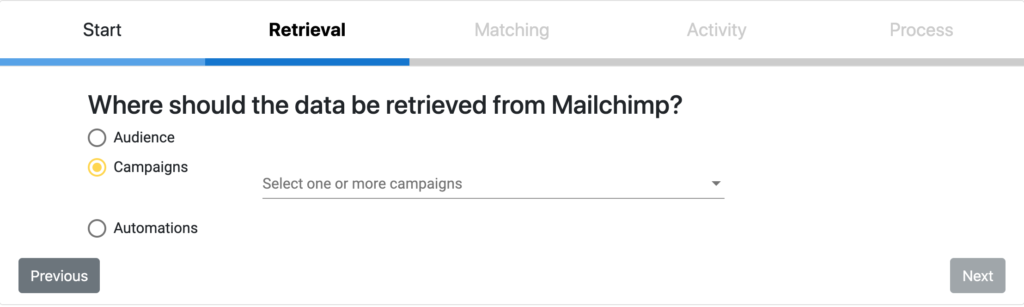
Matching
Choose how records should be matched:
- ‘Match against all constituents found’; so if this email is shared by two or more constituents in RE this action will be performed on each record containing this email address
- Match on email according to duplicate email settings; if you have defined a ‘main contact’ for an email address in the configuration this record will be used for this process
- ‘Match on constituent id mapped to the following merge field’; select the Mailchimp field from the drop-down containing your ConsID, this is obviously the most accurate way of matching records
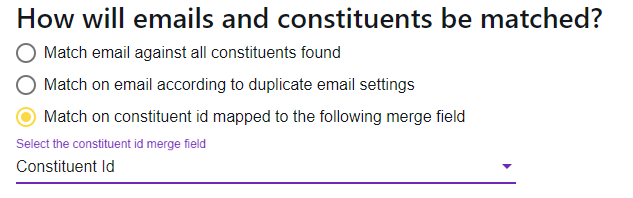
Activity
Select what data you want to retrieve from Mailchimp, you can choose one or more of the following:
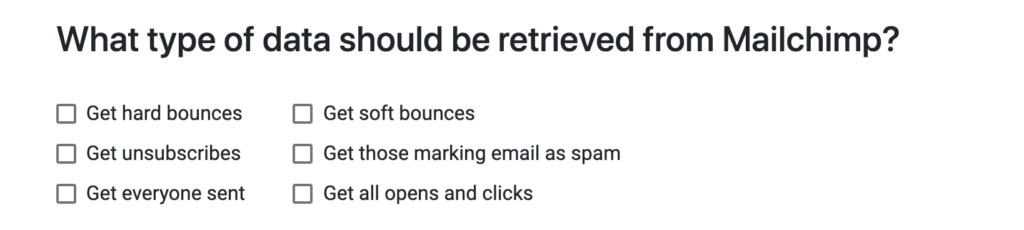
Process
How should this data be processed in your CRM? Select one or more of the below options:
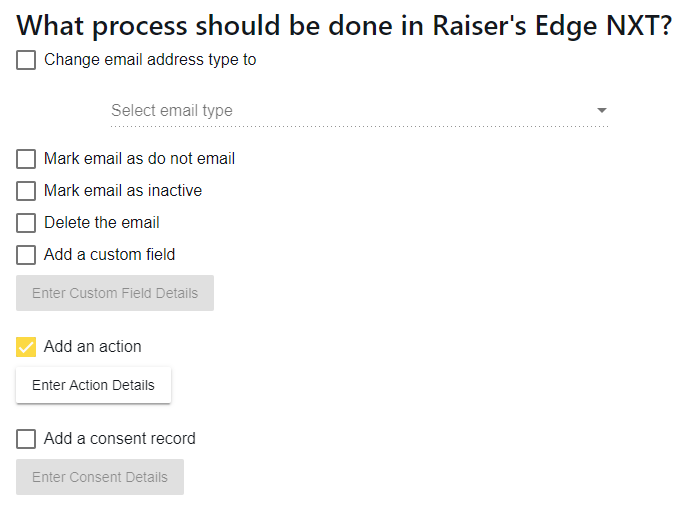
Adding An Action
When adding an Action, most fields are self-explanatory as they replicate the fields that are available in RE NXT. However, it is worth highlighting that ‘Action Summary’ can be populated as a Simple Text field or by using the Campaign Name you used in Mailchimp.
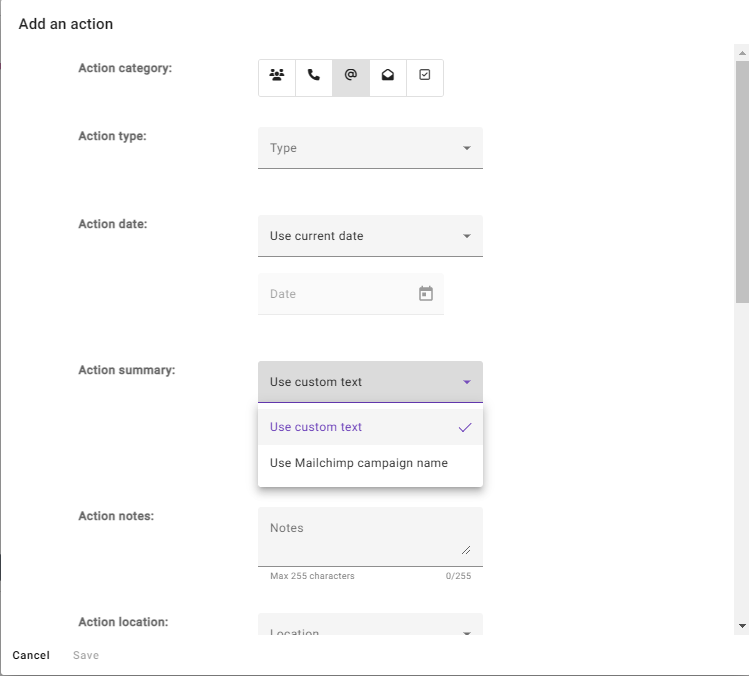
Using the Mailchimp Campaign Name in your Action Summary will make it easier to set up a Campaign Management process for multiple Campaigns at the same time.
Click done and your process will begin. You may wish to run multiple processes for each campaign to bring in all the different activities.
