Setting up Azure for Audit Trail
First you will need to create a user for Audit Trail.
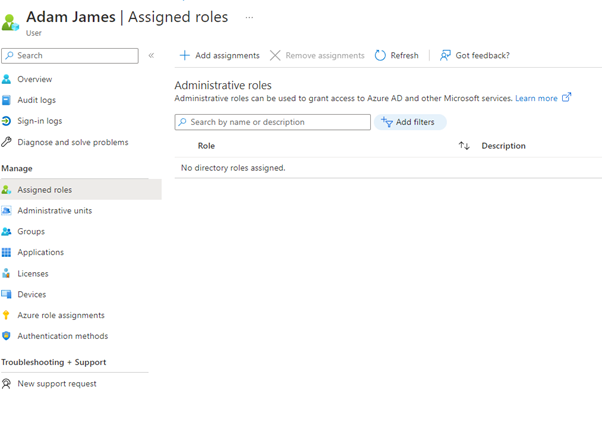
Set the directory roles for the user at Administrator level
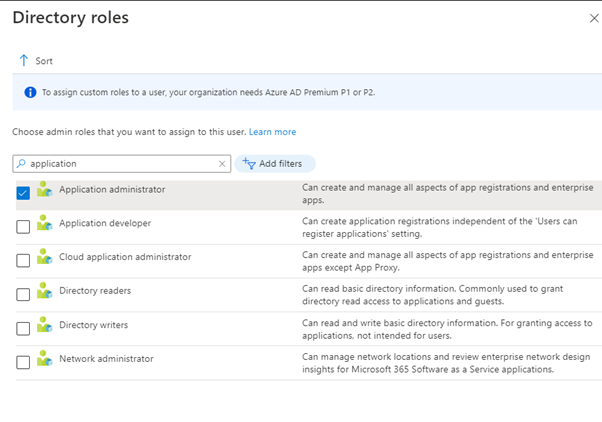
It may also be necessary to set the IAM role on the subscription for this user. From the Azure home page, select subscriptions. (If you do not see it as a link then search for it in the search box)
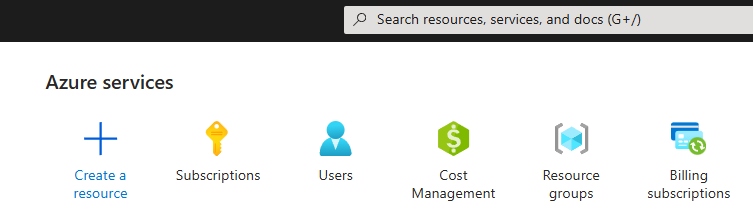
Select your subscription, and then Access control (IAM)
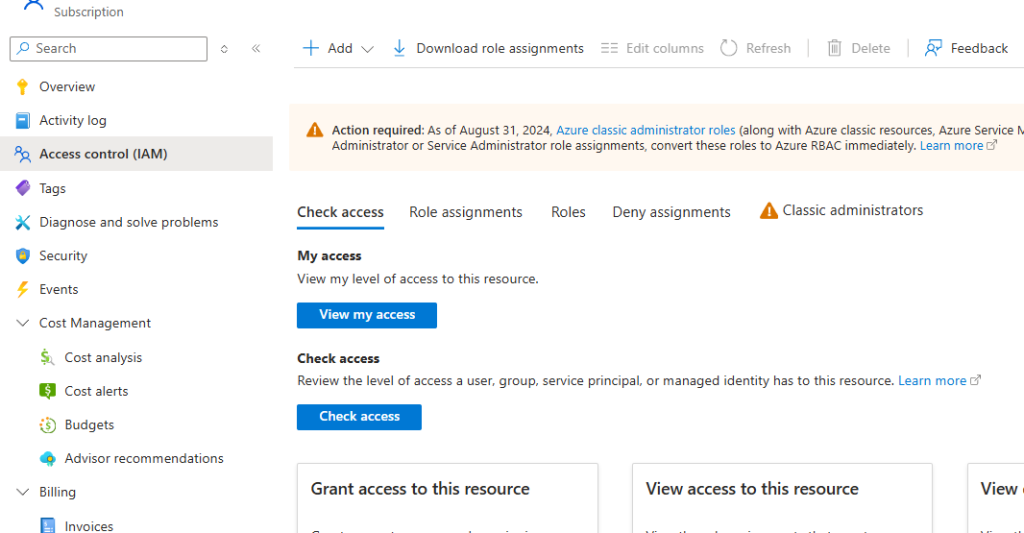
Under Add, select Add role assignment. On the Privileged administrator roles, select contributor.
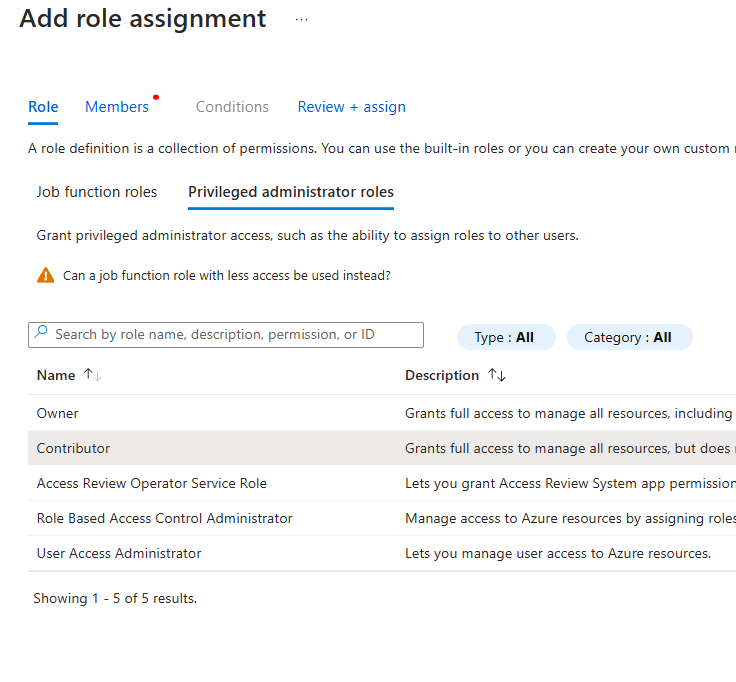
Select the next button, press select members and search for and select the user.
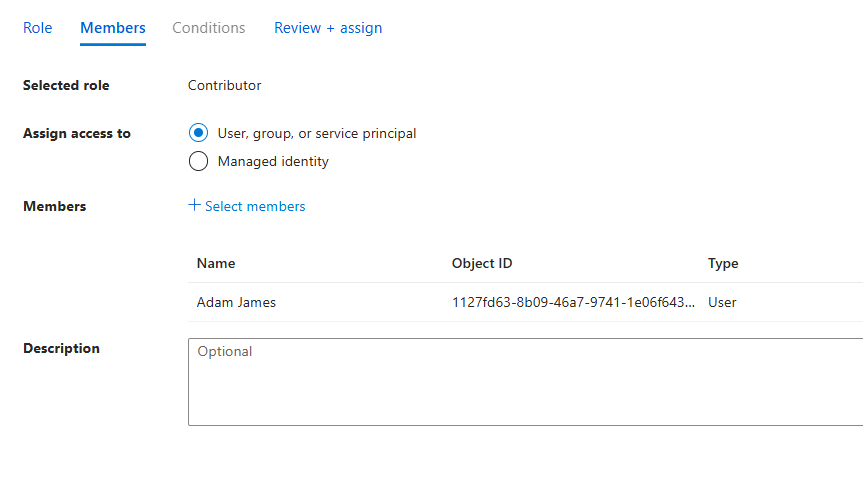
Press Review + assign to give the users this role.
