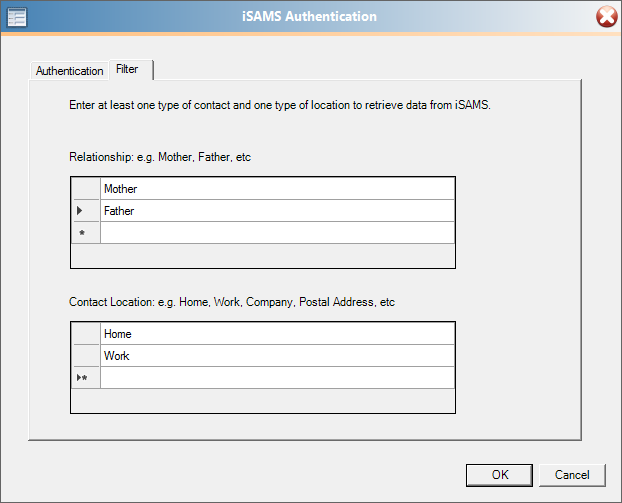In order to connect iSAMS to Importacular you need to supply a URL and an API key. You obtain these from within the iSAMS system. The following describes how to set this up.
Overview
Setup
From the iSAMS Control Panel, select the API Services Manager
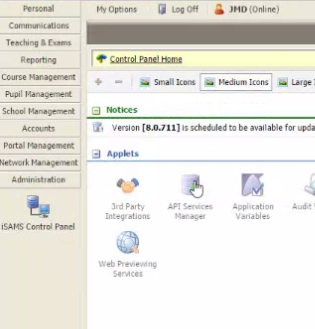
To create a new API key select the Request Batch API Key button. This will send a ticket through to iSAMS to create a new key for you.
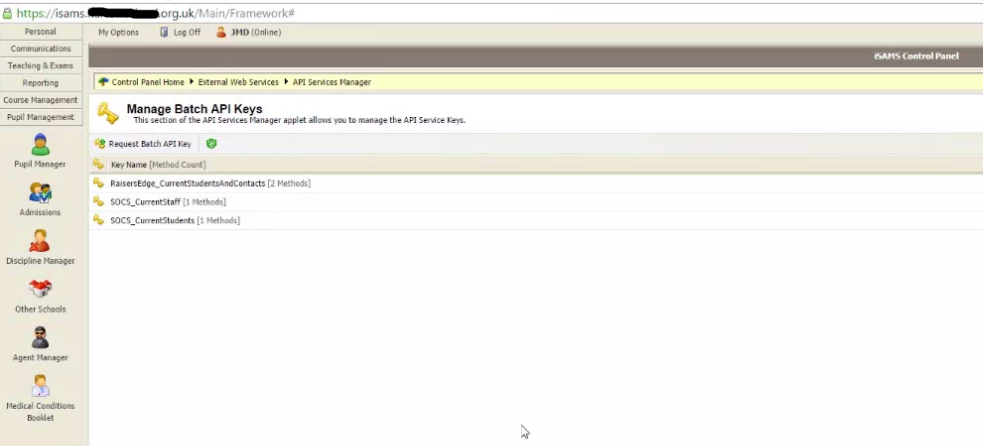
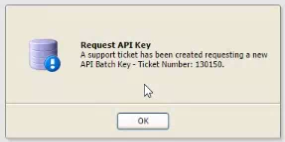
Once the API Key has been created, open it up and select the first tab. The API key id is generated automatically. This is the key that you will need to give to Importacular along with the base URL. Give your key a name so that it obviously works with Raiser’s Edge and/or Importacular.
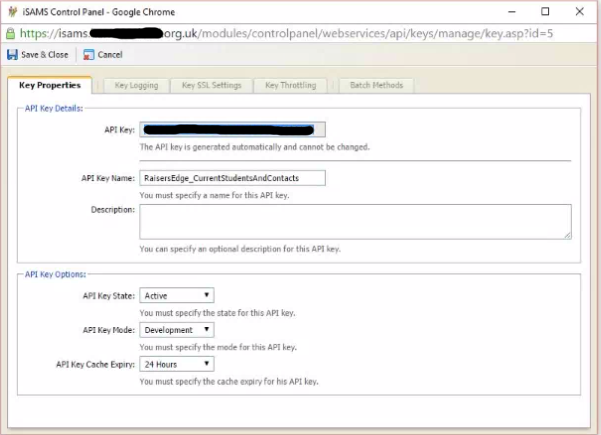
Leave the default values on the Key Logging, Key SSL Settings and Key Throttle tabs unless you wish to utilise any of these features.
On the Batch Methods tab scroll down to the Pupil Manager Datasets <PupilManager> area. On this area select the Current Students tick box and Contacts (filtered) tick box. We do not recommend selecting the other areas as currently Importacular does not support bring across those fields.
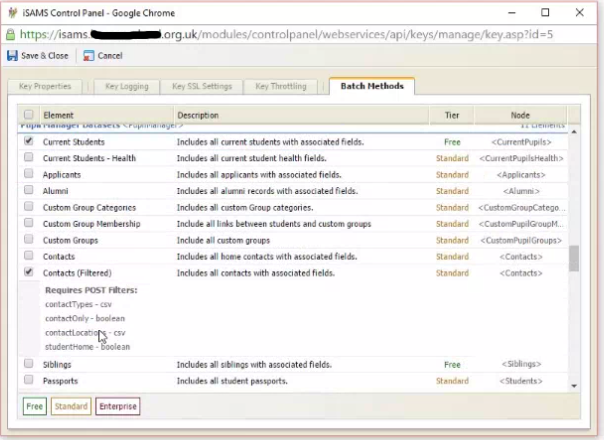
Press Save and Close to update all the settings.
In Importacular you need to paste the API key id and the URL as shown below:
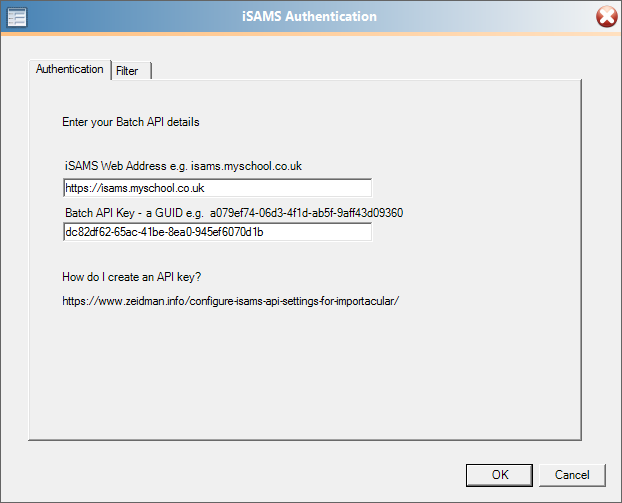
In order to pull data from iSAMS you will need to specify at least one contact type and one location type on the filter tab as shown below.