Give your process a name, select ‘Activity Manager’ and choose ‘Adhoc – one off process’
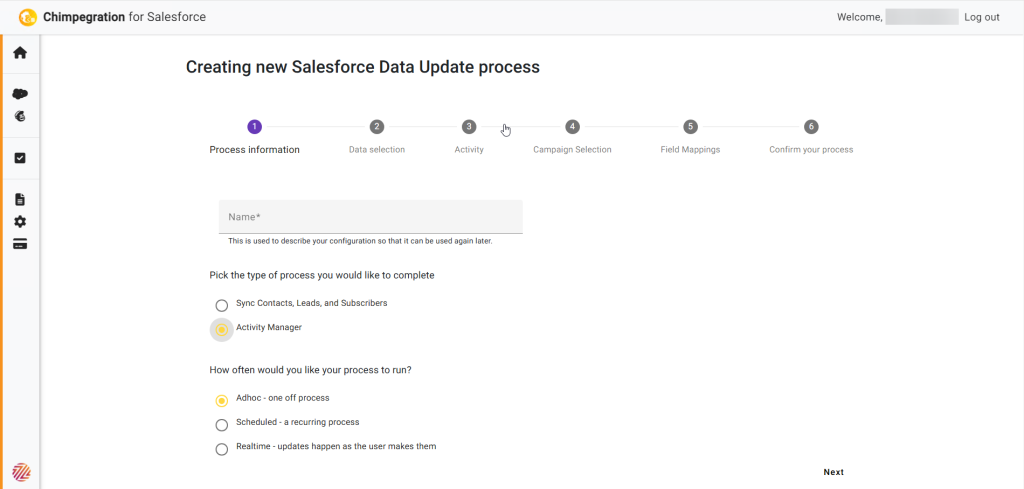
Data Selection
Select the Mailchimp Audiences from the dropdown,
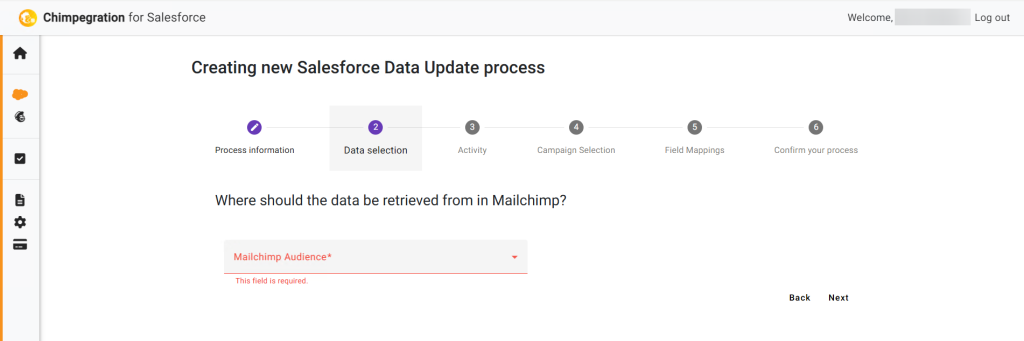
Activity
Select what data you want to retrieve from Mailchimp, you can choose one or more of the following:
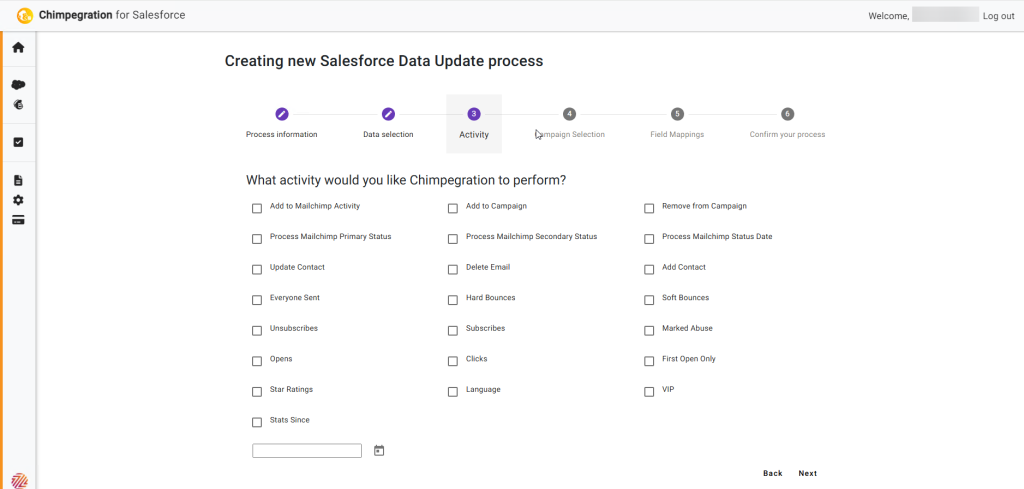
Campaign Selection
Select the Salesforce Campaign that you wish to update or create a new Campaign within Salesforce
Next, select how Chimpegration with match on contacts
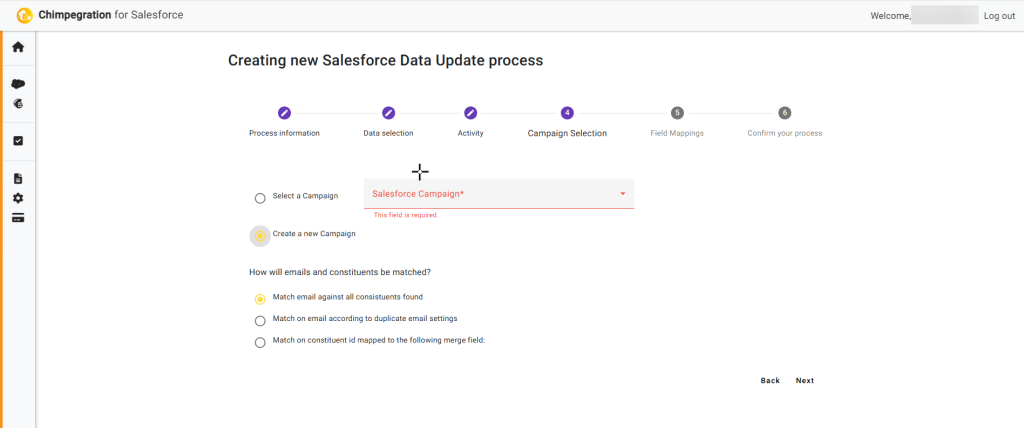
Field Mappings
Select which fields to match
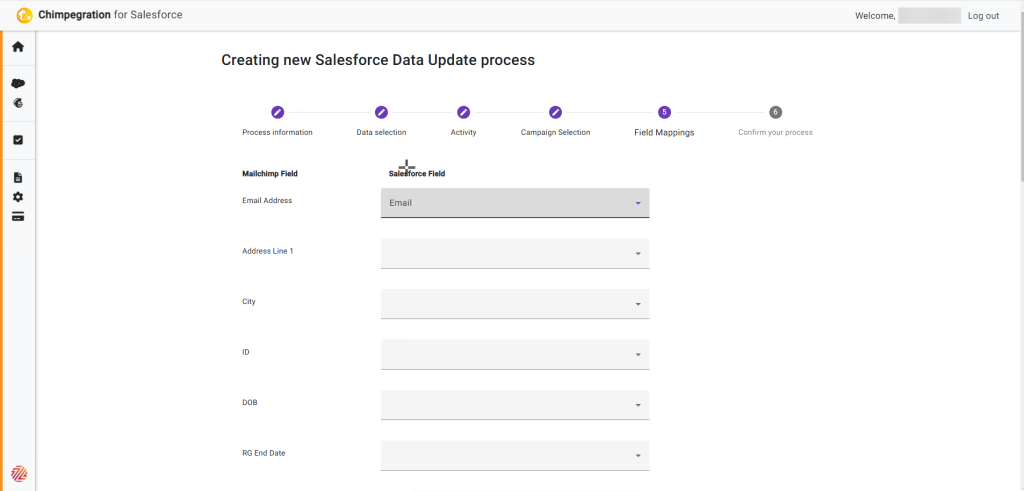
Review and Confirm
Review your process and then click on ‘save’ to run the process


