Depending on the data source, it is possible that you will get two matching entries.
From the example above, Lucy gave one day and then a day later decide to give again. Lucy is a new constituent in RE so she is set as create. Before setting the record to create, it does a check in the grid to ensure that the record has not already appeared. That is why the second entry for Lucy is update and not create. It has matched on the previous line and will not create a new entry. The Match In Grid column has the link icon showing that the entry is linked to a previous entry in the grid.
If Match in Grid does not locate a match within the grid, you can use the search functionality to link grid rows to one another.
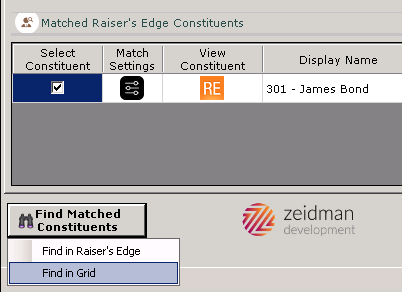
When you want to search the grid to link duplicates that were not automatically matched, click on the subsequent row and then click on ‘Find in Grid” (as seen above). Then, you will see a grid similar to the one below where you can choose which record to link the row that you highlighted to.
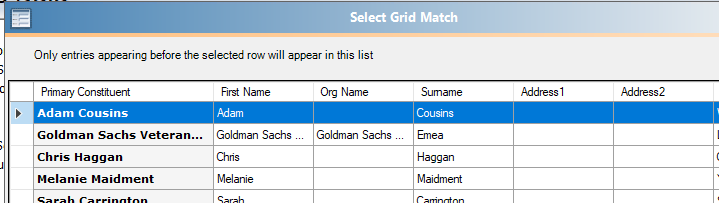
Match in Grid Criteria
It is worth highlighting that the criteria for finding a match within the grid is based on first name, surname, org name, email (or multiple emails), address 1 and/or postcode (or multiple addresses) , as long as some or all of these fields have been mapped within the template.
