It is possible to drill down and view all of the incoming data and edit it. While you cannot change data for fields such as code tables, yes/no values or dates, you can type new text for any text based field (such as an address or name fields).
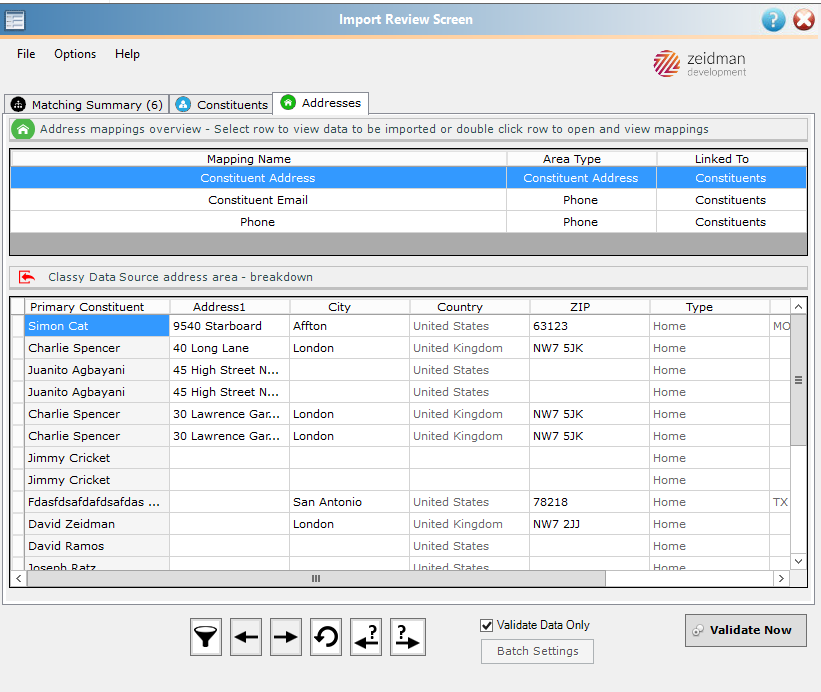
If we look at the addresses tab, we can see all of the information that has been mapped. In the example above, we have selected the email mapping group and can see the name of the individual, the phone type, email address and other fields (not shown).
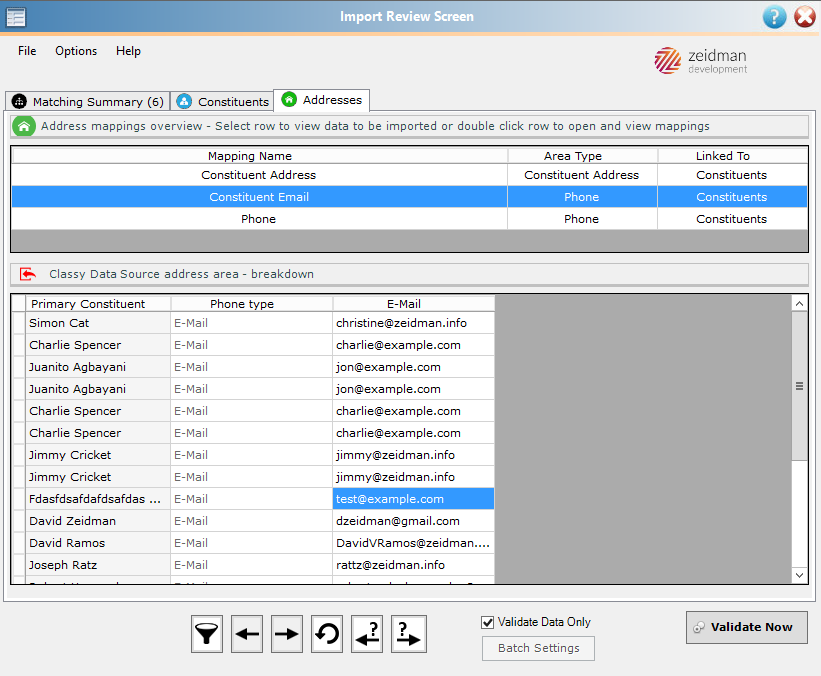
At this point we can edit the data that we see above. However we are only able to edit incoming values and not values that have been defaulted in the mapping. In the above example, the phone type column has been disabled but the email column is editable.
We are able to update a value in the grid and it will be imported with all the other data.
Saving your changes
You may find you have many changes to make before validation, particularly if you are importing large volumes of data. If for any reason you need to exit the review screen you can save these changes by clicking on ’Options’ in the top left menu bar and selecting ‘Save Review Screen’.
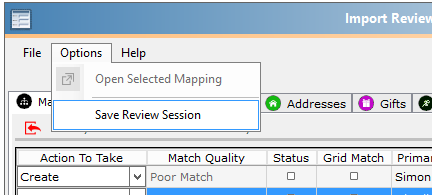
This will save all record matching and changes to ‘Action To Take’ dropdowns but not field value edits.
The next time you return to that template with the same set of records you will be prompted to load the session or look the records up again.
