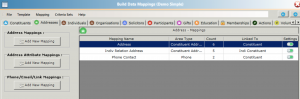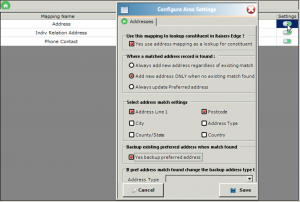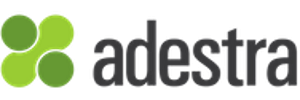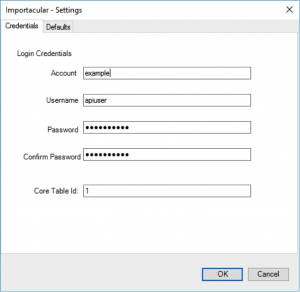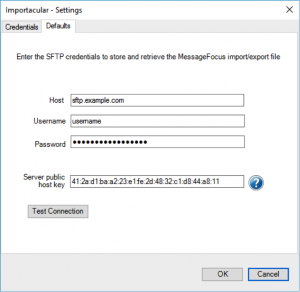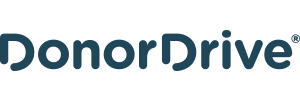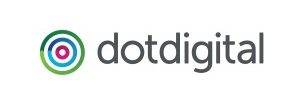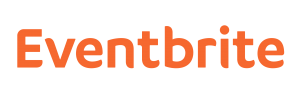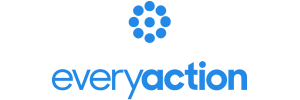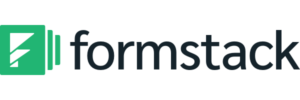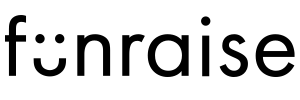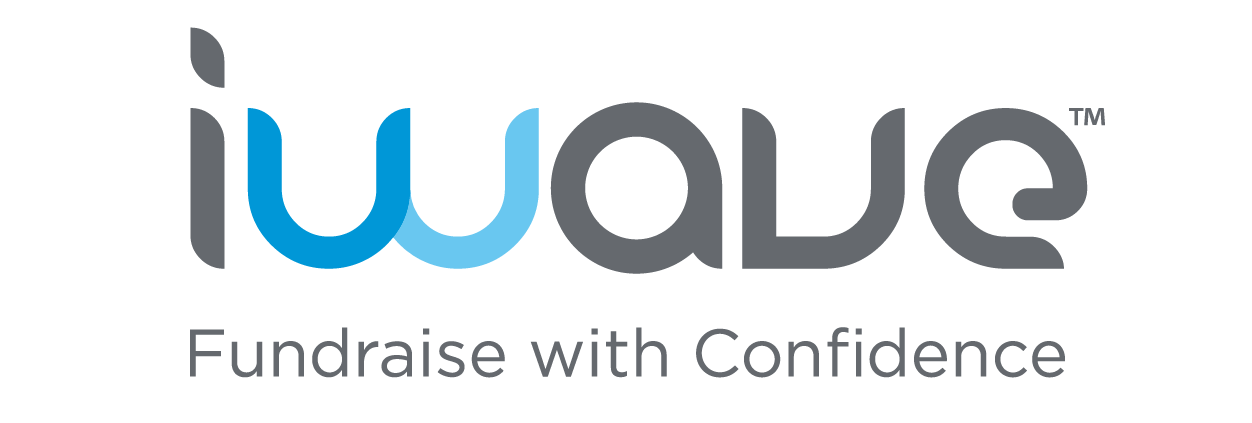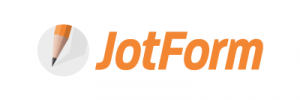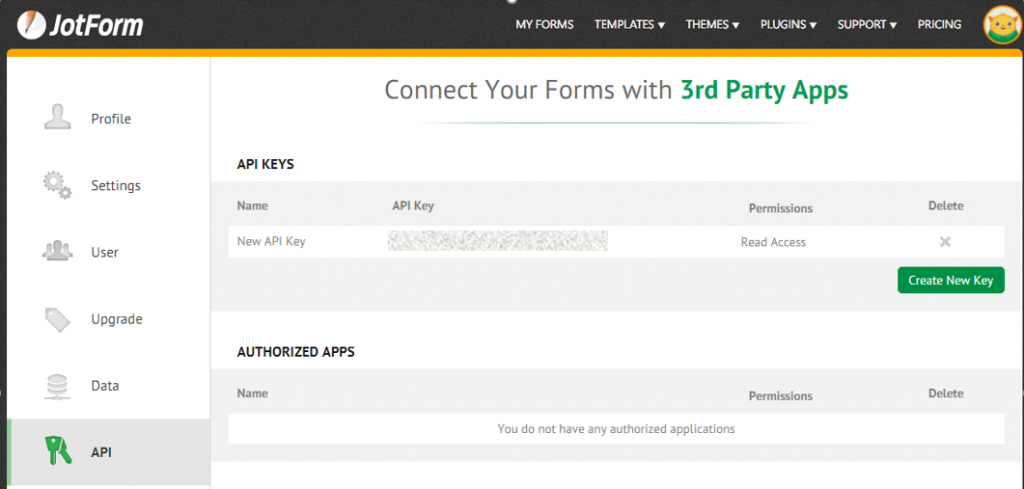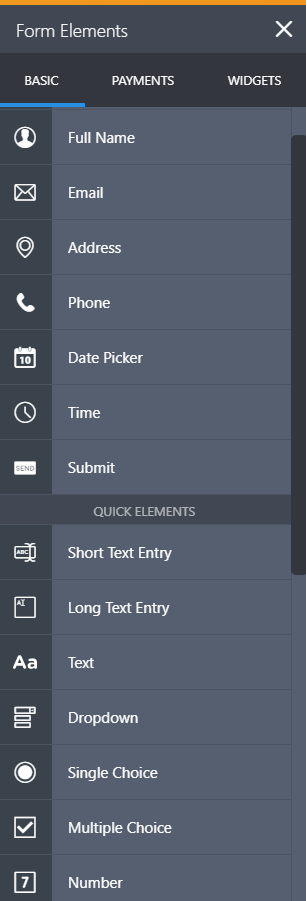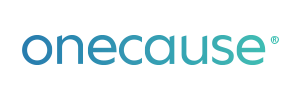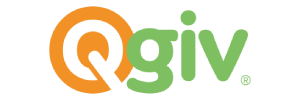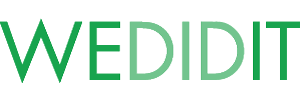Data source questions
For information on how to connect to a specific data source/web service please see the full list below
Is it really free?
Yes, and you can do a lot with the free version. You can add or update constituents (including biographical information, address, phones/emails, notepads, constituent codes, aliases, solicit codes, consent records, Gift Aid Declarations (UK) and attributes) as well as build data transformations, apply a wide array of field and area settings, tailor your look-up criteria for better matching and import gift data (including gift attributes, split gifts and gift benefits).
However, we recommend our paid Support package to all users as it includes the ability import gifts to a gift batch, plus access to our support desk, our three part online training webinar series, and our RE Clean Up tools package. You can purchase support here.
In addition, most of the data sources are free to use (some data partners do charge fees for use of the API connections). Some data sources are most efficiently used with some of the paid data destinations but you certainly can make use of them with the free offerings.
Without paid support, you still have access to our User Guide and Knowledgebase, but not our support team. We strongly advise new users to purchase support and training to make the most of this tool.
Can I prevent bad data from coming into Raiser's Edge?
There are several ways of doing this. Our data transformation settings allow you to change incoming values and transform them into other values. For example if the data source has country codes of “US” or “UK” but RE has country codes of “United States” and “United Kingdom” then set up a data transformation rule to change these values.
Ensure that you get uniform data by setting up a casing rule. This will change the incoming values to a specific case type. For example you can change “DAVID” to “David” by selecting the proper case rule.
Finally for the ultimate in bad data management we recommend our Audit Trail tool which tracks all changes across database and web view as well as imports, code table changes and any other change to your data.
How does Importacular integrate with Audit Trail?
If you have Audit Trail installed, when you import data into Raiser’s Edge you have the possibility of tracking all the data that is added and any data that is updated. This works in exactly the same way as if you had entered the data manually. The before and after values as saved as well as the person doing the importing and the date of the import.
How can I get started with Importacular in RE?
If you are hosted with Blackbaud, Importacular (and Chimpegration) are installed b default and available in the plug-ins area of Raiser’s Edge (in database view). You can activate it using your Zeidzone account (create one here)
If you are self-hosted, you need to download the plug-in once you have registered for a ZeidZone account.
How do I register for a ZeidZone account and why do I need one?
For both self-hosted and Blackbaud hosted users, when you use one of our plug-ins for the first time, you will be prompted to activate it using your Zeidzone credentials.
If you are self-hosted (on-premise), you will need a ZeidZone account to download our plug-ins.
Set up a ZeidZone Account
How do I find out if a newer version of Importacular is available and check which version we are currently using?
When logged into your ZeidZone account, select “Keep up to date with new versions” to receive automatic updates when a new version is released. Blackbaud hosted and NXT users will receive updates automatically.
Self-hosted users can also check their download history to find out if a newer version (not downloaded before) is available.
How do I activate Importacular?
When you open Importacular for the first time, you will see a red link at the bottom of the plug-in. Just double click on the link and use your ZeidZone credentials to login.
Some areas are locked/greyed out, why is that?
Importacular is free to import data into the Bio 1, Bio 2, Address and Gifts tabs of RE. You can purchase other areas (the locked ones such as participant, actions etc.) on a subscription basis. Please get in touch to talk about pricing packages.
What is a control report and how does it work?
A control report is an Excel or csv file that is used by Importacular to register and keep track of the errors during the import process. It will list the errors and in most cases, the reason as to why these imports failed. We strongly recommended using these to that you can identify what’s not working properly should you experience difficulties. If you contact us for support, we will always ask for your control report.
You can use and overwrite an existing control report for each import. Or just enter a new file name and select save. The file will be created instantly by Importacular.
How can I import new address/email data without overwriting existing details?
You are about to update a constituent record by importing new details and that includes a new address. You may want to keep an historic record of your constituents’s old addresses. To do that, go to the mapping template, address tab, and on your address mapping, click on the toggle on the right as follow:
Tick the box to backup the preferred address (by default, it’s not ticked) and you can choose to change the address type too (eg: secondary address or former address). These options are also available for email addresses.
Data Source Questions
4agc
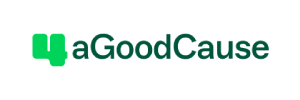
How do I access it?
Follow the 4aGoodCause integration guide for instructions to log in, enable the integration and obtain your API Key. This will allow you to connect Importacular to your 4aGoodCause account.
What data can I import?
You can import all your transactions from 4aGoodCause. This includes both donations and event orders. You can import transactions by date range and by transaction type.
What data can I retrieve?
Each time you run the import you need only to specify the file format that you would like to import. This can be a simple file name or it can contain a wildcard. The file formats are described here on the Adestra website.
You have the option of fetching files in CSV format or files that are zipped up to reduce space. Select the extension from the dropdown. Finally, decide whether you want to delete the files from the file server. When you are confident that the import process is working as expected you will want to select to delete the files as you will not want to repeatedly import the same files (although Importacular can be set up to prevent duplicate records being created).

How do I access it?
Before using this data source you will have to export the Almabase data from the site in order to import it. The following articles give an overview of how data can be extracted from Almabase
What data can I retrieve?
Our Almabase import allows you to select alumni data changed from a specific date. This is determined by the data that you have exported from Almabase.

How do I access it?
You will need to enter your AES API key to access the data from your account
What data can I retrieve?
You can import all your transactions from AES. This includes donations and donor details. You can import transactions by date range and choose to bring over only donor details or donor details along with gifts.

How do I access it?
Download your data file from BoostMySchool as usual
What data can I retrieve?
Everything you can export from BoostMySchool you can map and bring into RE.
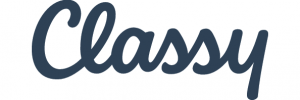
How do I access it?
- Your organization ID
- An API key
- An API Secret
What data can I retrieve?
When you access the Classy data source you will be prompted to either select successful or failed transactions and a date to import from or you can choose to import campaign registrations, select a campaign and a date to import entries from
You can import the supporter or registrant details such as id, name, email address, postal address and billing address. You can also import the transaction details including the payment date, amount, the fee taken and the campaign id.
Note that not all of the fields will be populated depending your setup and the details entered by the supporter.
How do I access it?
On first using this data source you will need to log in and authorize Importacular to use the data from your account.
What data can I retrieve?
Biographical information and mailing results. You are able to select either a list or a campaign from Constant Contact to bring over data into RE, as well as a date from which the changes were made. This will retrieve all the data available.
How do I access it?
On first using this data source you will need inout your CrowdChange API key, this can be obtained from your CrowdChange rep.
What data can I retrieve?
You can import all your transactions from CrowdChange. This includes donations and donor details. You can import transactions by date range.
How do I access it?
To connect your DonorDrive account to RE you will need to enter your DonorDrive instance name, username and password.
What data can I retrieve?
Our DonorDrive import allows you to select a date range of donations, as well as either one-time donations or recurring gifts, to import into the constituent and gift areas by default or purchase further data destinations for more choice, including participant data.
How do I access it?
In order to access the dotdigital data source you need an API username and password. This is not the same as your regular account username and password. You need to create specific API credentials.
Under the Hi <your name>! menu select users from the menu.
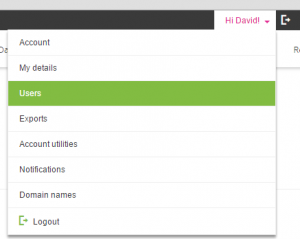
Select the API users tab and create a new API user. Make a note of the email address and password that is generated. You will use these to access dotdigital from Importacular.
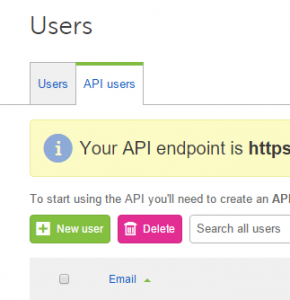
What data can I process?
You are able to retrieve the changes to contacts in your lists, the unsubscribed or bounced emails as well as the click activity. You are also able to retrieve the updates from any custom fields that have been added to contacts and transfer this data from DotDigital to Raiser’s Edge
With the export module you can push RE data out into Your Dotdigital account including standard fields, custom fields and consent.
How do I access it?
On first using this data source you will need to log in and authorize Importacular to use the data from your account.
What data can I retrieve?
You are able to specify an event and the application will automatically give you the date that you last retrieved data or alternatively the date the event was created if you have not run retrieved data previously. The application will retrieve all available data including attendees, fees, guests and any custom fields.
How do I access it?
On first using this data source you will need to log in and authorize Importacular to use the data from your account.
What data can I retrieve?
You are able to specify a form and a date from which to import entries from. The application will retrieve all available data from the form fields.
How do I access it?
On first using this data source you will need to log in and authorize Importacular to use the data from your account.
What data can I retrieve?
You can import all your transactions from FundRazr. This includes donations and donor details. You can import transactions by date range.
How do I access it?
On first using this data source you will need to log in and authorize Importacular to use the data from your Funraise account.
What data can I retrieve?
You can import all your transactions from Funraise. This includes donations and donor details. You can import transactions by date range.
How do I access it?
On first using this data source you will need to add your API key to Importacular to use the data from your GiveCampus account.
What data can I retrieve?
You can import all your transactions from GiveCampus. This includes donations and contact details.
Find out more here
How do I access it?
On first using this data source you will need to add your GiveCentral API key to Importacular.
What data can I retrieve?
You can import all your transactions from GiveCentral. This includes donations and contact details, including recurring gift and pledge data. You can filter by data or gift type.
How do I access it?
Follow this link to instructions on how to download your data from Graduway
What data can I retrieve?
You will be able to select your Graduway extract file and from that be able to bring in biographical, address, educational information and organisational relationships.
How do I access it?
In order to set up Hubbub for use with Importacular the first time you will need to enter your subdomain and Hubbub API key.
What data can I retrieve?
Our Hubbub import allows you to bring gift and biographical data into RE. Import into the default areas or purchase further data destinations for more choice.
How do I access it?
- In order to set up JotForm for use with Importacular for the first time, you will need to enter your API key.
- You can get your JotForm API Key from API section at My Account:
How do I access it?
There are three things you will need to connect JustGiving with The Raiser’s Edge:
- Charity email account login and password
- Charity ID (log into your charity account on JustGiving, then click on “Branding & settings”, then click on “Edit charity details”. Your charity ID is shown on that page)
- Application ID (create one here), you will need to ask JustGiving to configure a data api account on that Application ID
If you have difficulties accessing any of this information you can contact JustGiving’s charity support team direct at charities@justgiving.com
What data can I retrieve?
You are able to specify up to a three month period to retrieve payment files from JustGiving. On entering the date range you are given a list of payment files available. You can select which of them to retrieve. The application will retrieve donor, fundraiser and donation information.
How do I access it?
In order to set up MobileCause for use with Importacular the first time you will need to enter your Private API key.
- Log into your MobileCause account and click the help icon in the upper right.
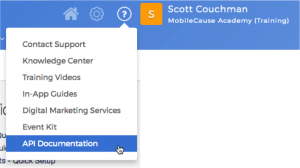
- Click on API Documentation
- Click on Developer Home
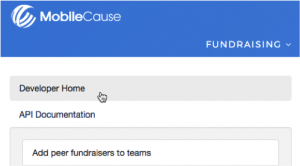
- Click Generate Private key
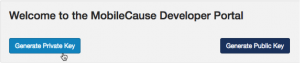
- Copy the generated key into Importacular
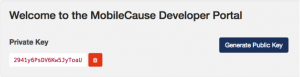
What data can I retrieve?
Our MobileCause import allows you to select donor data and gifts from your MobileCause account, within a definable date range.

How do I access it?
Before using this data source you will have to export the BidPal data from the site in order to import it. Simply login, go to Reports > View Reports > Exports > here you can find all your usual reports as well as the new consolidated donations report, just download whichever ones you want to import.
What data can I retrieve?
Our BidPal import allows you to Import all donations made on the BidPal site as well as donor data.
How do I access it?
Follow the Qgiv instructions to obtain your API token (scroll down to API Access). This will allow you to connect Importacular to your Qgiv account.
What data can I import?
You can import all your transactions from Qgiv. This includes donations, participants and store purchases. You can import transactions by date range, you can restrict by form and you can pre-define the number of sub-record placeholders in order to keep a consistent template.
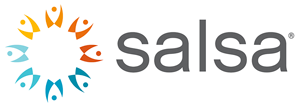
How do I access it?
What data can I import?
For each activity you can select a from and to date. Activities are:
- Fundraising – One Time Gifts
- Fundraising – Recurring Gifts Setup
- Fundraising – Recurring Gifts Payments
- Peer to Peer Events
- Peer to Peer Donations
- Petitions
- Targeted Actions (e.g. letters)
- Ticketed Events
- General Supporter Info

How do I access it?
What data can I import?
You can import users by date since data was last changed, from an event or from an event group.
How do I access it?
In order to set up WeDidIt for use with Importacular the first time you will need to enter your API Key which you can obtain from your account manager.
What data can I retrieve?
Our WeDidIt import allows you to enter donor, donation and fundraiser information into The Raiser’s Edge. Supply a from and to date to capture entries made during that timeframe.